
Sage Intacct’s final release for 2020, R4, includes important updates to the management of the subledger, reporting, user interface, and enhancements to module fu...
Sage Intacct’s final release for 2020, R4, includes important updates to the management of the subledger, reporting, user interface, and enhancements to module functionality for the accuracy of billing, and balances. In total, a solid release with practical changes to help you get further, faster, and first in your attention with organizational stakeholders. For review purposes, our posts specific to quarterly release enhancements are selective; we calculate a weighted average rating based on the breath of application to the Intacct user base, and value from the enhancement, to produce a list of review topics. Please see our feature map below for results of that tabulation, or, for the complete list of R4 enhancements, click on this link. Read on to learn more about Intacct’s progress in addressing your financial accounting, reporting, and business management needs.
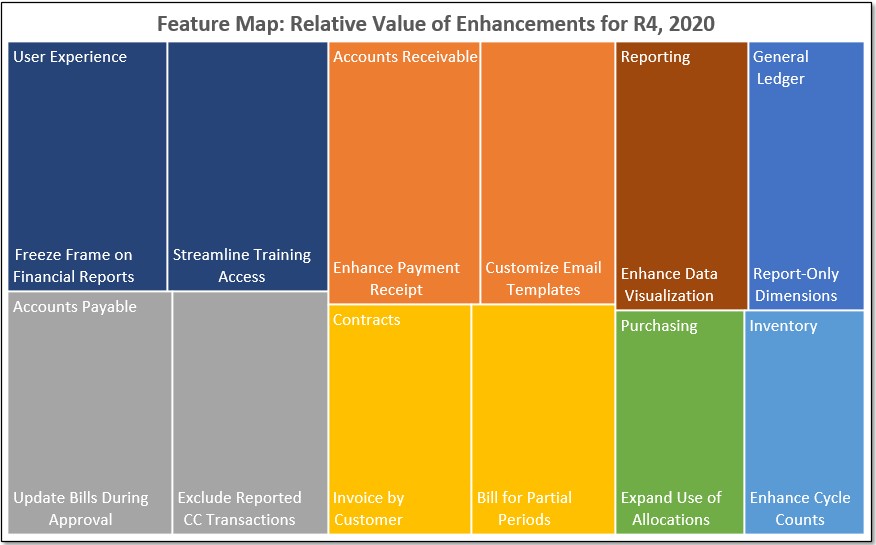
General Ledger: Enhance Posting Accuracy
As a best practice, posting transactions to the root of a data/dimension hierarchy is in error, as it sources amounts to a parent, or roll-up, rather than the required child-level node. Said differently, organizations often want to roll-up data/balances from child-level dimensions to a parent, which is merely a placeholder for the dimension structure, or reporting responsibility. The graph below illustrates a typical “inverted tree” or hierarchy, with the root, or parent, at the top of the structure (in this case, operations). Here, we wish to report on the roll-up of postings from the child-level dimensions, but block transactions from postings to the root.
- Report-Only Dimensions – With this release, you can manage posting, and reporting, according to the above scheme. That is, block postings, but allow roll-up reporting to the parent-level. This simple enhancement permits setting the status for any standard dimension to “active non-posting,” cloaking or hiding that dimension from selection in all transaction entry. The result is that erroneous postings to a parent-dimension, like the operations department, are prevented, but activity from the child-level departments will roll-up to the parent when using financial, or other system reports. To change a standard dimension status to active non-posting navigate as follows: Reports module > <Setup> (sub-tab) > Dimensions (for any standard dimension) > Edit (link) for the dimension you wish to change the status > Status dropdown select [Active non-posting].
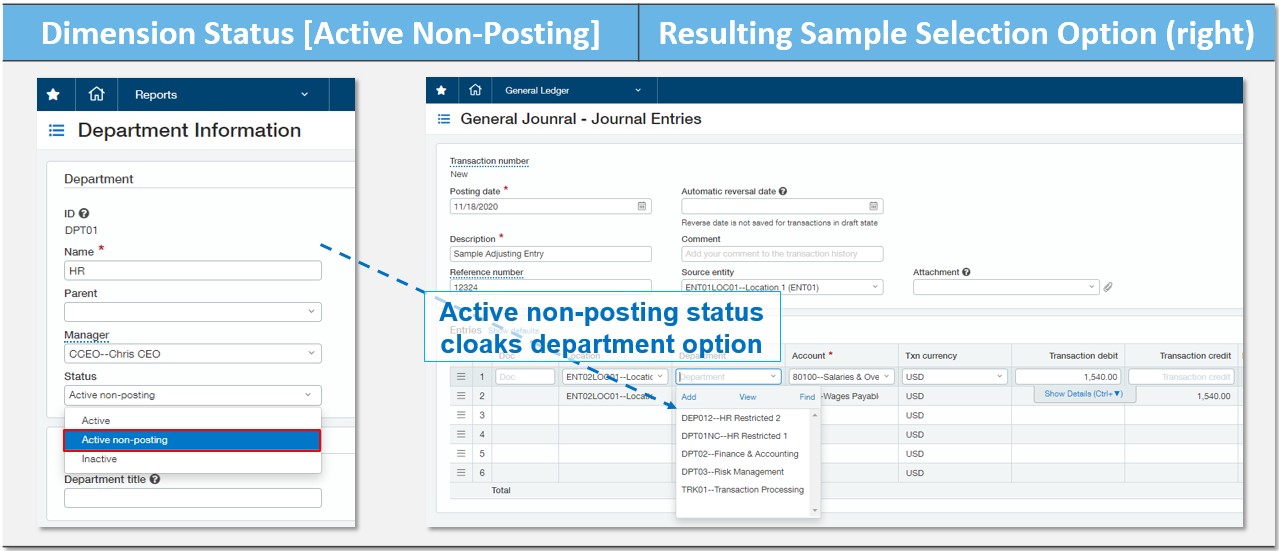
Accounts Receivable: Pinpoint Receipt Application and Invoice Disbatch
This quarter’s release includes enhancements that extend existing system architecture for use within the Accounts Receivable module. These include line-level payment receipt/application, and custom AR email templates. The former is an accompaniment to Intacct’s release of line-item AP invoice payments of 2017, and the latter an extension of the May, 2020 enhancement for custom Purchasing email templates. Both provide additional flexibility for the Intacct user base in the work of ensuring more pinpoint customer payment, and collections management.
- Enhance Payment Receipt – Line-level application of cash receipts and/or credit memos is now available for managing your customer activity. This means you no longer need to accept partial payments, and/or credit memos against an invoice as a whole, but can instead apply cash receipts to specific invoice line items as generated through either the AR, or Order Entry modules. This adds accuracy to the management of customer balances –giving you the ability to pinpoint exactly which invoice line items the customer is paying for, and making your collection efforts specific down to the line item level. To take advantage of line details for payment and/or credit memo application navigate to Receive Payments as follows: AR Module > <All> (sub-tab) > Receive Payments (link) > [Add] (button) (upper right hand corner). From here, select a Customer and the [Select Invoices] (button) (mid right hand side). This allows you to select invoice(s) for line-level application of cash receipts and/or credit memos, by clicking on the accompanying Line Details (link). Proceed to apply cash and/or credit memos as you have historically, but now with full control over the line item for which payment(s) are applied.
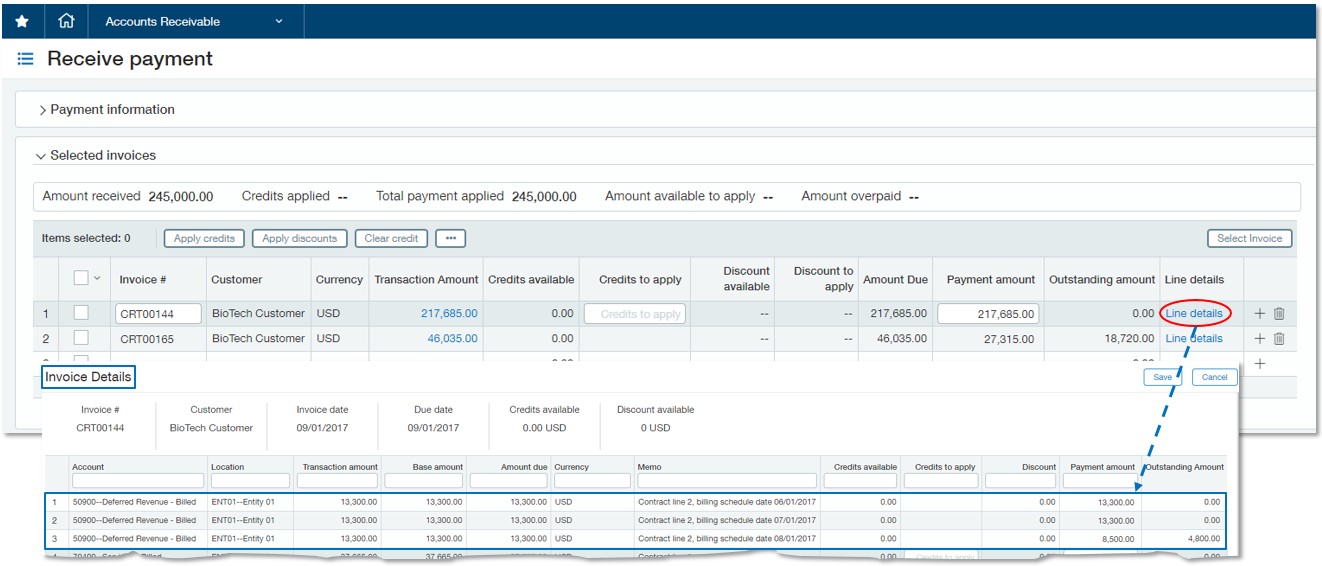
- Customize Email Templates – At Release 2 (May, 2020) we discussed the application of custom email templates for Purchasing. Intacct continues to migrate this functionality into other modules, including for this release, the Accounts Receivable module. Users can now personalize communication for both AR invoices, and statements, allowing companies to more accurately communicate their expectations for customer payment in the body of the accompanying email launched from the AR module. Similar to custom email templates for Purchasing, you’re able to select from a library of merge fields, which will pull information from the customer record, or outstanding invoice balances. A more customized customer communique follows when you send invoices and/or statements from Intacct’s Print/Email Documents screen. For access to email templates navigate to the Company module > <Setup> (sub-tab) > Settings > Email Templates (link) > [Add] (button) (upper right hand corner). For use of your newly created invoice and/or statement email template go to the AR module > Print or Email (link) > Invoices or Statements > Format > Select from Email Template dropdown.
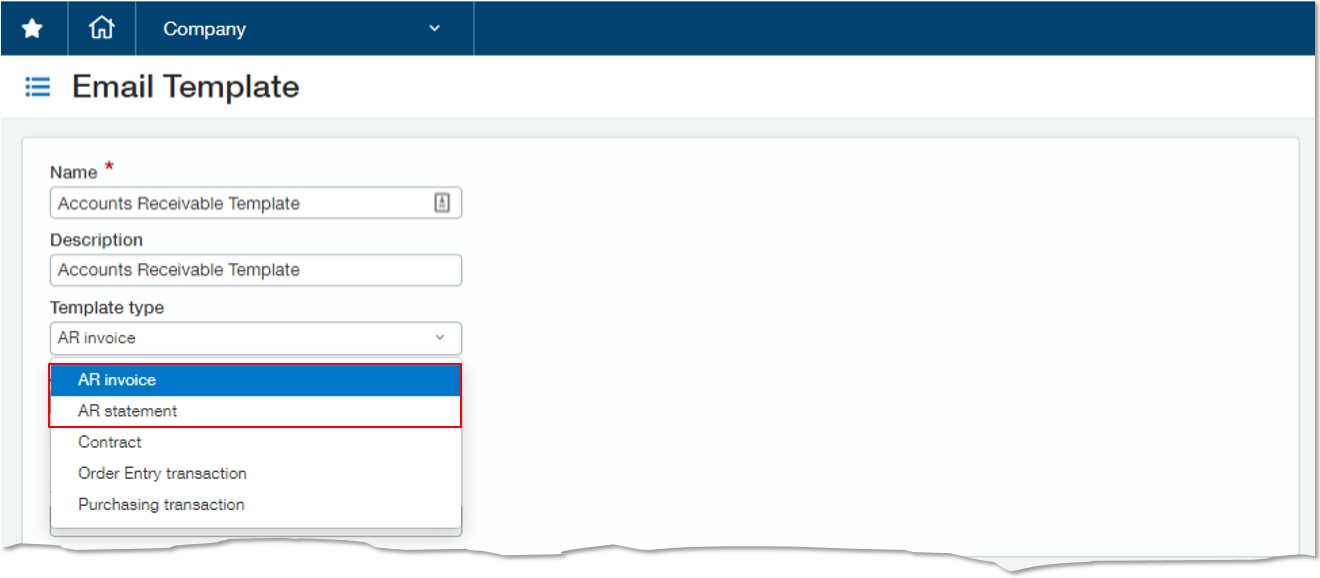 Accounts Payable: Reduce AP Bills Rework and Reconciliation
Accounts Payable: Reduce AP Bills Rework and Reconciliation
R4 includes two improvements to Accounts Payable functionality that are sure to reduce rework, and time on month-end reconciliation. The first of these enhancements allows editing submitted AP bills –freeing you from later reclassification of incorrect bill coding, or rejecting the bill for submitter update, with the second empowering you to exclude credit card transactions from canned AP reports. Overall, better control, greater transaction accuracy, and more subledger flexibility.
- Update Bills During Approval – A typical AP bill workflow process includes instances where bills are rejected for incorrect GL account or dimension association, and/or lack of sufficient line item detail. Now, changes to these coding errors can be edited on the fly when the approver reviews the bill. Compare this to rejecting a bill and waiting days for the submitter to update. As depicted in the screen shot below, the approver can now edit a bill during approval review, allowing for detailed changes to the bill, including the ability to split a single bill line item into multiple lines, provided that the bill’s total remains the same. The example illustrates editing a bill during approval for changes to both the GL account, and department association. To navigate to AP bills approval proceed as follows: Accounts Payable > Bills > Approve Bills (link) > [Edit] (button) (upper right hand corner) for any required updates.
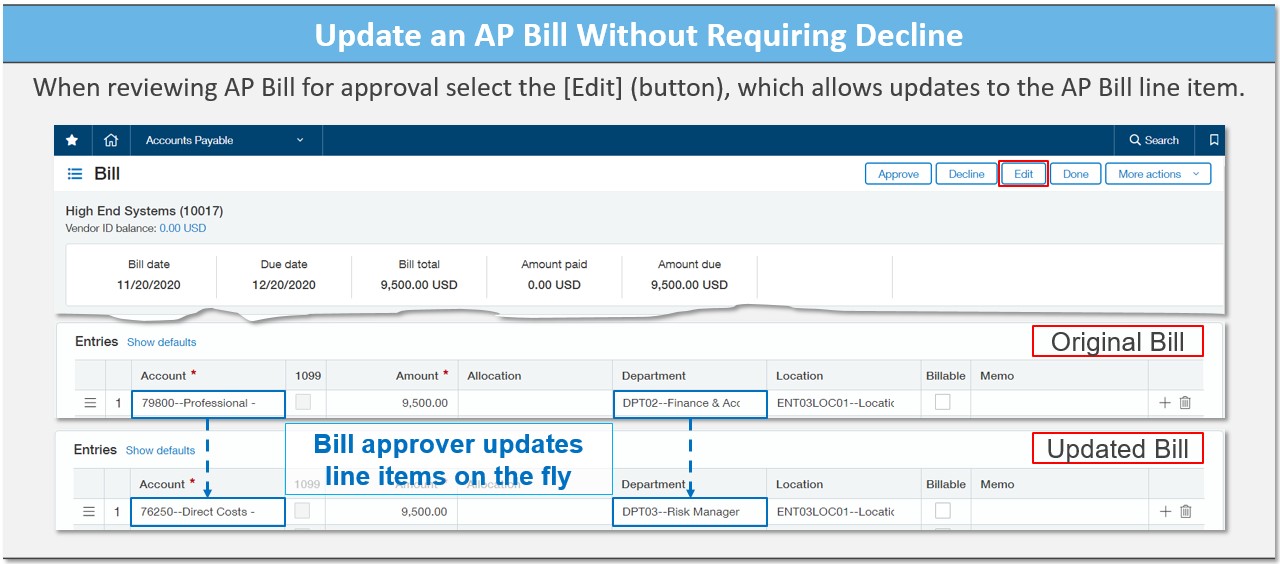
- Exclude Reported CC Transactions – Ever try to tie your AP Aging or AP Ledger report balances to the AP: Trade balance on the face of your Balance Sheet only to realize differences? In some instances, these differences are accounted for by your credit card balances, if your credit card transactions post to separate AP liability accounts. This difference can now more easily be accounted for by utilizing an option for excluding credit card transactions from either the AP Aging or Ledger reports. Shown below is the UI for the Vendor Aging Report, and the optional checkbox. As the report is run with the checkbox marked, your credit card balances are suppressed from the reports, and, notwithstanding other difference, tie to your General Ledger balance for AP: Trade.
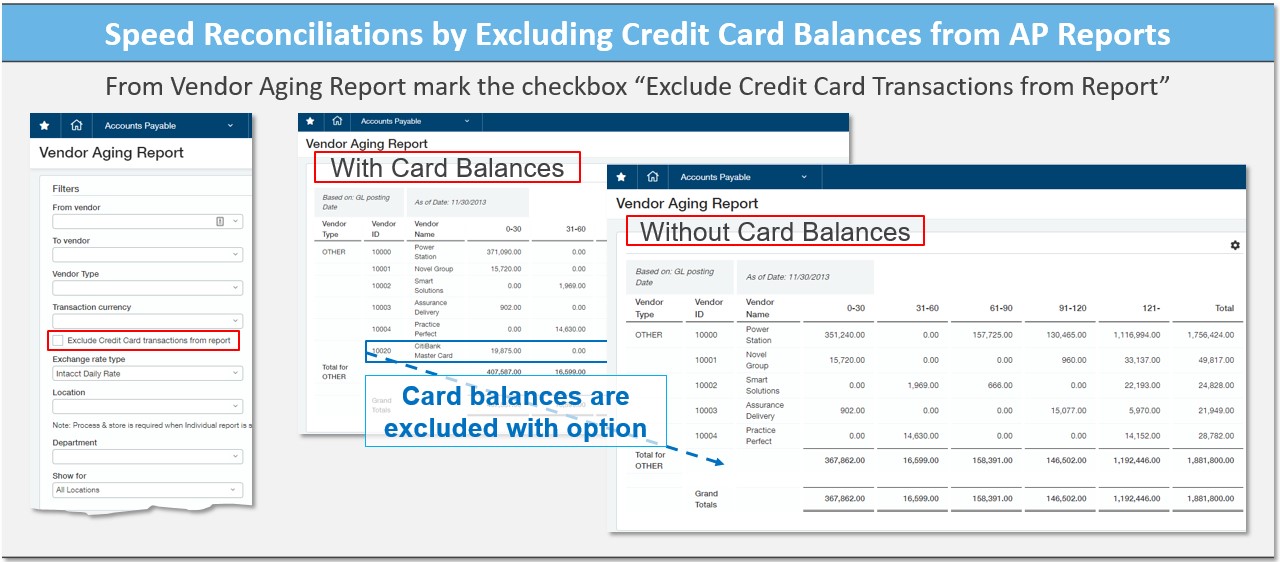
Contracts: Summarize and Detail Customer Billing
Two updates to the Contracts module give you additional options for customer billing. The first provides for the summary of customer contract billing activity, while the second allows for more accurate billing schedules. In the case of invoice by customer, the system continues to post and report by contract segment/unit, supporting your position in meeting recent changes to GAAP reporting standards (ASC 606, Revenue from Contracts with Customers). Using the second enhancement, bill for partial periods, you’re able to prorate billing for stub periods which typically involve a partial first, or last month of a contract billing cycle.
- Invoice by Customer – Prior to R4, Contracts users required workarounds to unify billing to customers who held more than a single contract. Now, an option to invoice by customer is available in the Generate Invoice screen (see below screen shot of additional selection “Invoice by Customer”). This allows your team to select multiple contracts for billing to a single customer by marking those contracts in the “Review Invoices” screen. The option also lends itself to a more natural sequence of bill by customer, rather than bill by contract, which makes sense for many back offices.
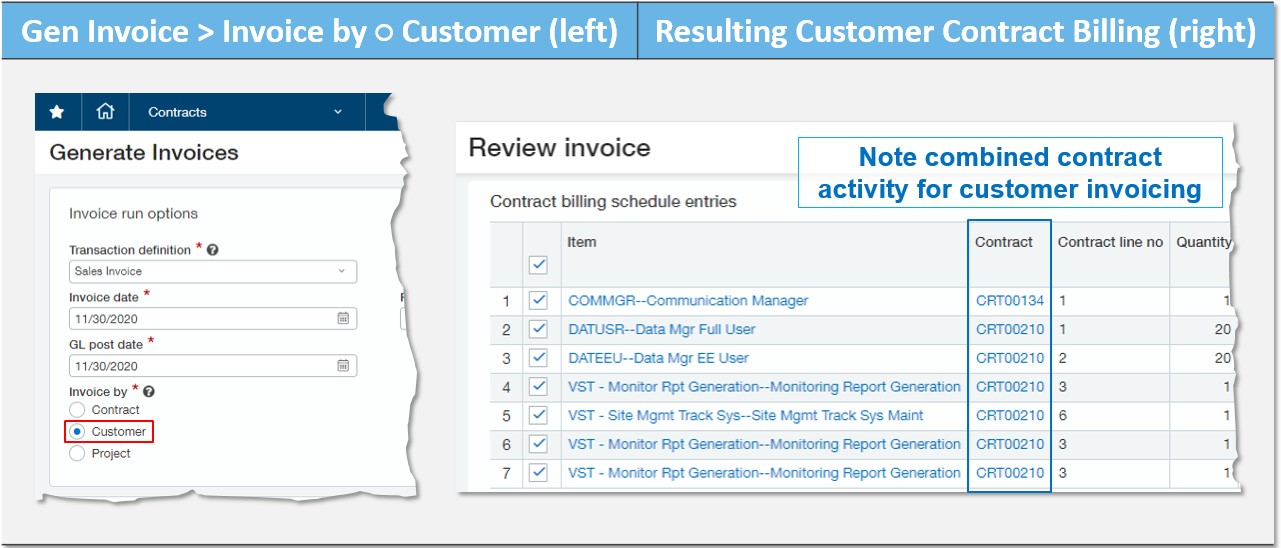
- Bill for Partial Periods – When selecting “include with every invoice” for fixed price contract line item billing you now have the option of prorating billing for partial months (see screen shot below and option “prorate partial month?”). This additional feature does the heavy lifting of adjusting first and last month’s billing to the accurate amounts a customer should be billed for otherwise fixed monthly billing schedules. The example below shows a contract line item that is set to start November 18th, 2020 and terminate March 17th, 2021. The resulting stub periods are accurately calculated for the partial periods keeping customer invoicing consistent with actual periods of usage. Finally, the Contract Line screen will also present the duration for the partial billing period, and adjusted total billing for the contract period.
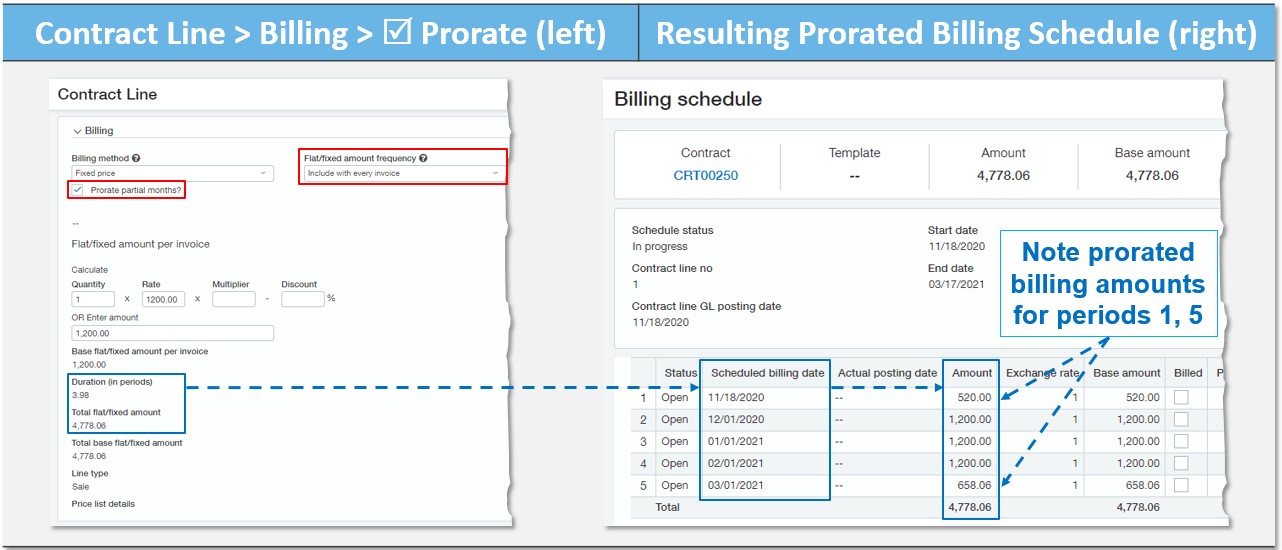
Inventory: Expedite QOH Counts
Intacct continues to improve functionality for managing finished goods inventory, including this quarter’s update to adjusting inventory counts. Best practices for inventory management include periodic cycle counts, which dictate frequent updates to quantity on hand and stock available for sale (contrast with delegating counts to year-end, or less frequent periods). The Inventory module now makes frequent cycle counts feasible by sponsoring a new user interface for the direct input of item quantity updates, and, where necessary, for further selection of value increase or decrease adjustments to the Inventory and General Ledgers.
- Enhance Cycle Counts – For access to cycle counts you will need to enable the feature, and permission users for its use. For feature enablement, navigate as follows: Inventory Control > <Setup> (sub-tab) > Configuration (link) > <General Configuration> (sub-tab) > Cycle Counts > √ Enable Cycle Counts || Numbering Sequence (select a document sequencing). For user permissions, go to your role or user permissions and enable the new feature as follows: Inventory Control > Permissions (link) > Cycle Counts > Add create, read, update, delete, and reconcile functionality. With cycle counts and permissions enabled you can now access the new item count UI, and reconcile feature, which allows you to post adjustments, by navigating as follows: Inventory Control Module > <All> (sub-tab) > Cycle Counts (link) > [Add] (button) (upper right hand corner). From here, you will be guided through the cycle count process by a wizard which requires naming a user associated with the count, name of the count, warehouse, item quantity option, and selection of items for review count. Once the count is complete, you can proceed to reconcile where the posting of adjusting entries is initiated. The adjustments will post to both your inventory subledger, and General Ledger, based on the cost flow method associated with the selected items, and your quantity changes.
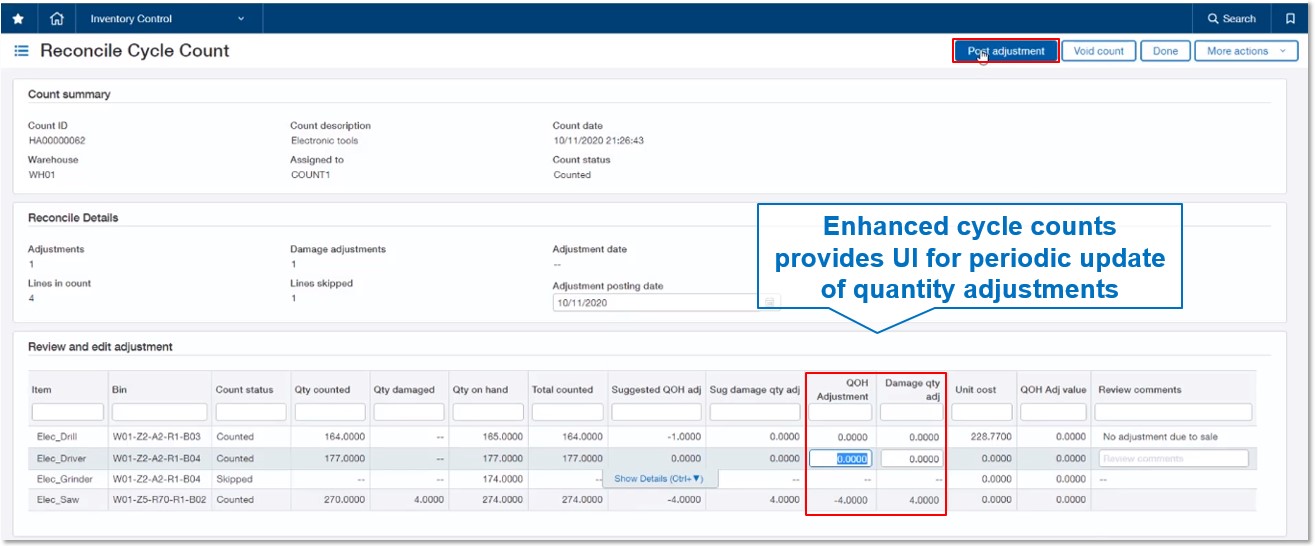
Purchasing: Extend Transaction Allocations
Building on the prior release of February, 2020 allocations are now available for use with all types of purchasing transactions. Previously, the enhancement applied only to purchasing transactions posting to the AP subledger. This means you can enable the allocation of line item costs across dimensional arrays (EG the allocation of rent expense across departments), using the first purchasing transaction in a workflow, which typically does not post to the AP subledger, but instead may post to the General Ledger. While the application of allocations are not required for all purchasing transactions in your workflow, the option to apply them to the first, or later transaction, means they will transfer to succeeding/ downstream transactions, if those transactions are also enabled.
- Expand Use of Allocations – To enable allocation templates for use in your purchasing transactions navigate as follows: Purchasing module > <Setup> (sub-tab) > Transaction Definitions (link) > Edit (link) > √ Enable Allocations. For the setup of Transaction Allocations: General Ledger > <Setup> (sub-tab) > Transaction Allocations (link) > [Add] (button) (upper right hand corner). The preset value type (either amount or percent) from your Transaction Allocation Template is now ready for use in any enabled purchasing transaction. An example is shared below where a Purchase Requisition (typically either a non-posting transaction, or one that posts to the General Ledger for purposes of accrual entries) has been enabled for the use of allocations. The allocation splits dialog shows how the single line item amount of $1,250 is split between five departments, each with equal percentages.

User Experience: Streamline Financial Reporting and Training
A few helpful user experience updates have been applied to the system, building on prior releases, and giving users more ready access to information. As previously noted, these take another step forward in making your browser closer to a desktop software experience.
- Freeze Frame on Financial Reports – R1 of February, 2020 included an enhancement for “sticky headers” –giving users fixed, or “sticky” table headers across the system. This allows constant reference to headers when scrolling through long lists of data. Building on that functionality is the introduction of the sticky column for use in Financial Reports. When enable, this feature gives you constant reference to the report’s first column, typically account names, as you scroll back and forth using the horizontal scroll bar. A familiar use case is a multi-period report which includes a sufficient number of comparative periods that the report requires horizontal scrolling. To activate, or freeze the first column, simply click on the “gear” icon in the upper right hand corner of any HTML format Financial Report, and click the button [Freeze first column]. The setting is memorized, or retained, until you later click the button for disablement.
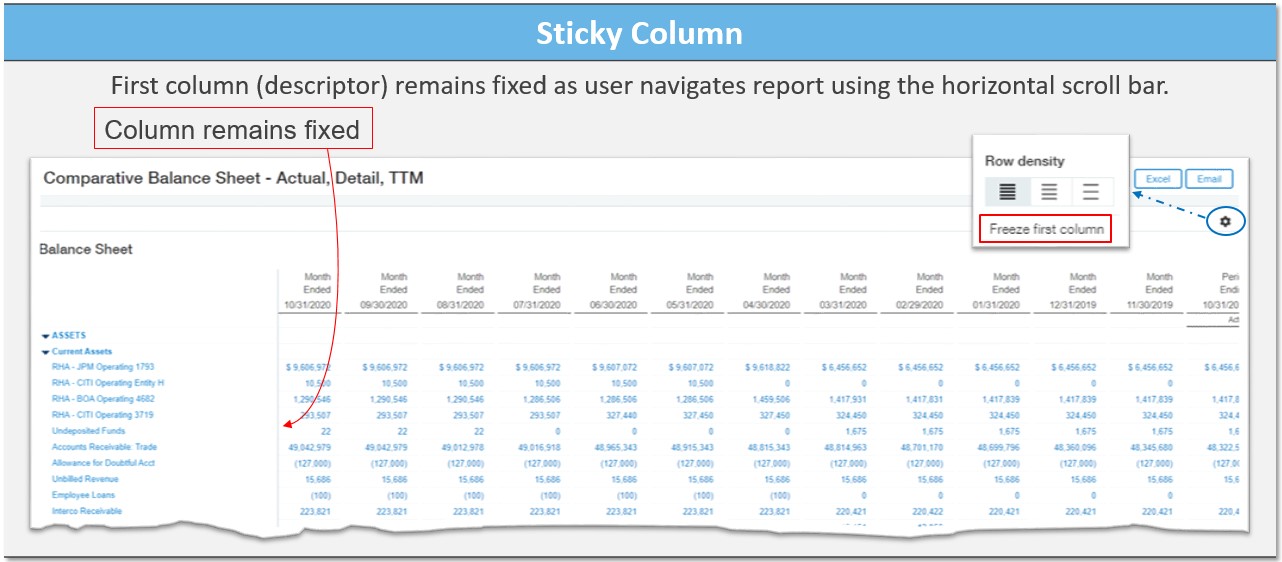
- Streamline Training Access – A new UI has been designed and released for your navigation of the Intacct Help Center. Restructured and prepared for future integration with the Learning Center (now accessed from your Intacct Home page) the Help Center is accessed by clicking on the Help & Support (link) of any Intacct desktop screen. To prepare for upcoming changes to Learning Center access, please update your role or user permissions as follows: Company > Permissions (link) > Sage Intacct Services > √ Learning Center.
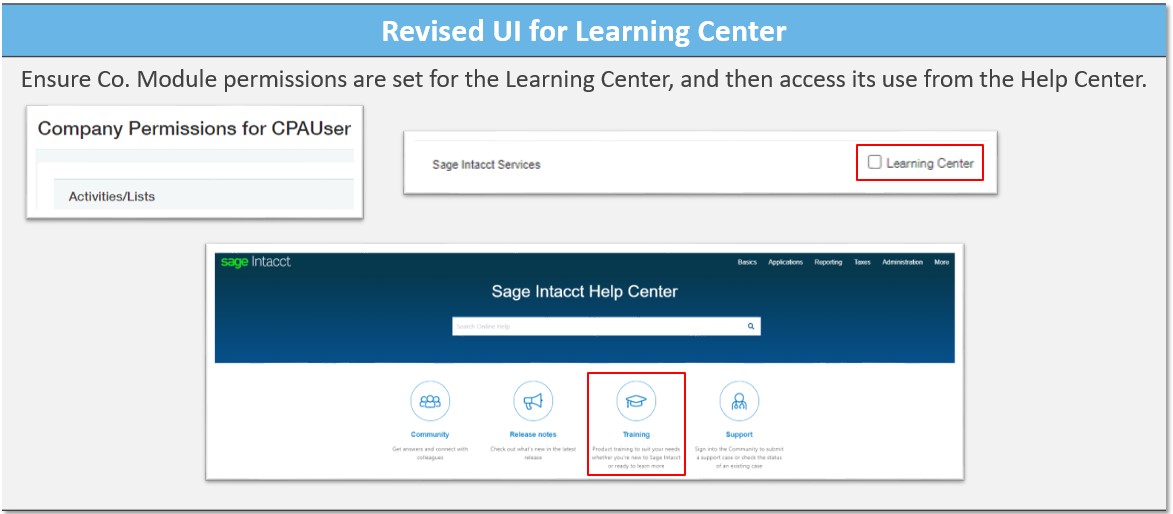
Reporting
Intacct adds to its repertoire of reporting and graphing tools by this release’s addition of the Interactive Visual Explorer (IVE). Since inception, Intacct’s support of graphing has been maintained through its GL Financial Graphs, select canned reports, and options from Ad Hoc reports. Now, the ability to visualize data, with analytical overlays for trend analysis and outlier detection, has its own home within the system. Building on the architecture and user controls apparent in the Interactive Custom Report Writer (ICRW), available since 2018, the Visual Explorer gives users significant new capabilities to analyze and compare data sets straight from Intacct’s core offering. We hope this gives users a new reason to work within Intacct by alleviating the need to export to Excel, with options to publish visualizations for display on dashboards. The tool is an add-on subscription available through an early adopter program, which we can detail with you.
- Enhance Data Visualization – While the IVE demands a set aside tour (if interested, please ask us), we’ll share a summarized review of the offering here. First, the tool contains twenty-five different styles of visualization many of which you’ll be familiar in the form of bar, line, scatter, area, pie, etc., and others that further the practice of data analytics, including treemaps, box plots, geo. maps, and radars, to note a few. Overlays, including those for clustering, trend line, and forecasting analysis can be added to your visualizations. Your visualizations are set on canvases, with a visual board containing one or more canvases. You can narrative your canvases for purposes of management discussion and analysis, with the dialog captured within the visualization, and published for review on a dashboard. With IVE, we believe you will realize better data analysis, and available commentary, than Intacct’s current graphs offer, and find the ability to create comparative data objects far easier.
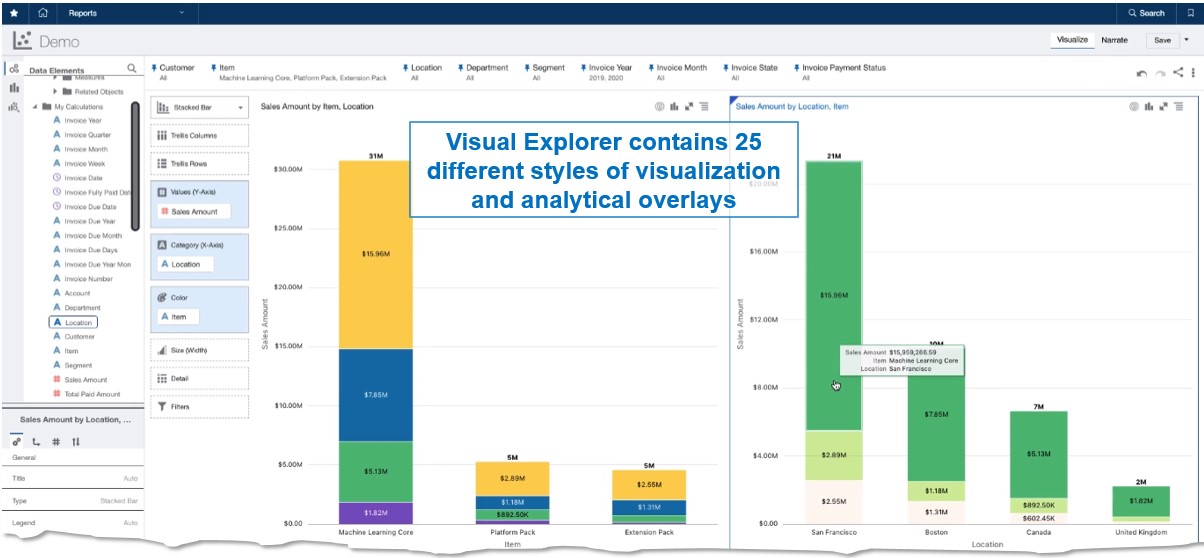
Thank you for taking this opportunity to see what’s new with Sage Intacct. We look forward to further review of these and other features at our Sage Intacct Virtual Days meet-ups, and as you have more immediate need for review. Seth Pomeroy
What’s New in Sage Intacct: Release 4, 2020 appeared first on Sage Blog.
Want to learn more? Complete the form below and we'll be in touch. If you are unable to see the form below, please complete your submission here.Contact us
