
Would it help your organization to see average customer monthly recurring revenue, average donation amount, or operational expense per employee with a click of a ...
Would it help your organization to see average customer monthly recurring revenue, average donation amount, or operational expense per department with a click of a button? Statistical accounts are a powerful reporting tool that are often under-utilized or forgotten. Statistical accounts provide layers of invaluable insight into your business that may be invisible otherwise, allowing you to combine your operational and financial data.
In today’s post we’ll set up a statistical account to track beds occupied. We’ll then apply the data in an insightful report tracking revenue by beds occupied per site.
Part 1: Setup statistical account
General Ledger > + Statistical Accounts
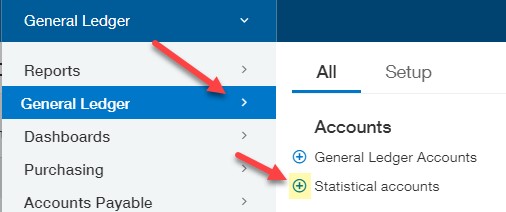
Populate the following fields:
- Account Number: starting your statistical accounts with “S” groups them together nicely and at the bottom of any picklists
- Name: name of the statistic you are tracking
- Report Type: either “For the Period” or “Cumulative Balance”. For the period means you’ll be recording the change in the statistical account each period, as where cumulative balance means you will be recording the end balance of that account.
- Dimension: select any dimension requirements you want tracked for the statistical account
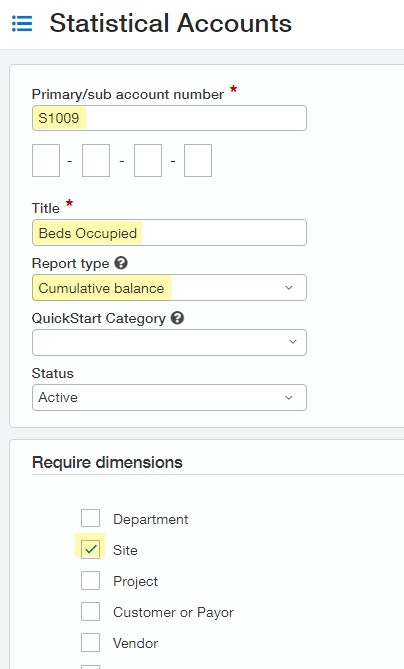
Part 2: Statistical journal entry
General Ledger > + Stat journal entries
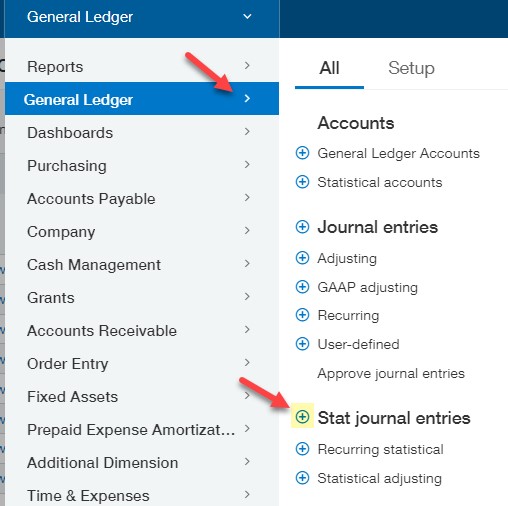
Enter the following fields:
- Journal: select your Stat journal (if you do not have one setup add one on the fly)
- Posting Date: posting date of the entry
- Description: brief description of stat entry
- Statistical Account: select the stat account you are posting the data to
- Dimensions: select all necessary dimensions per required on the stat account
- Increase/Decrease: the values to reflect the data based on if tracking on a “For Period” basis or “Cumulative Balance”
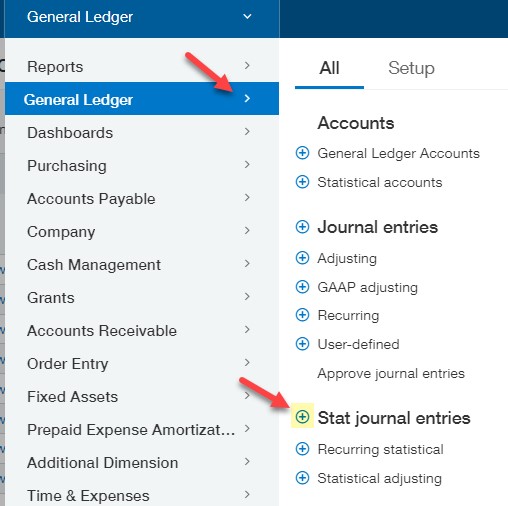
Note: you may need to enter or upload the statistical beginning balance if this has not been done already.
Part 3: Create statistical account group
General Ledger > + Account Groups
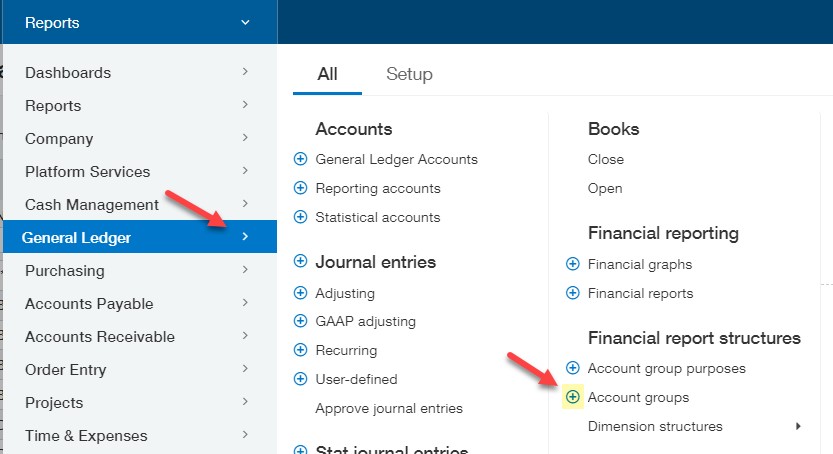
Populate the following fields:
- Name: a unique name for the account group
- Display on report as: the header title to be displayed on the report
- Display total line as: the total line title to be displayed on the report
- Normal Balance: select credit or debit
- Structure Type: select Statistical Accounts
Specify statistical accounts to include: select the account we just created and click “Add” (this could also be a range of Stat accounts or multiple accounts)
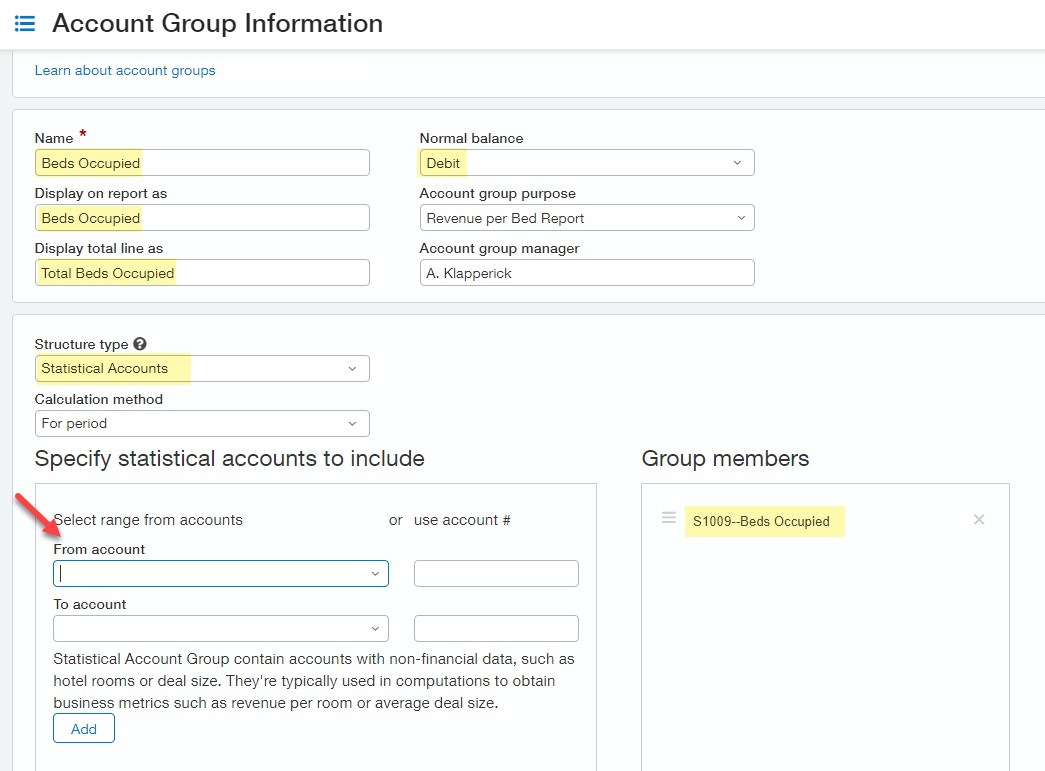
Part 4: Create a computation account group
Navigate back to General Ledger > + Account Groups and setup an account group that calculates your total Revenue divided by Beds Occupied:
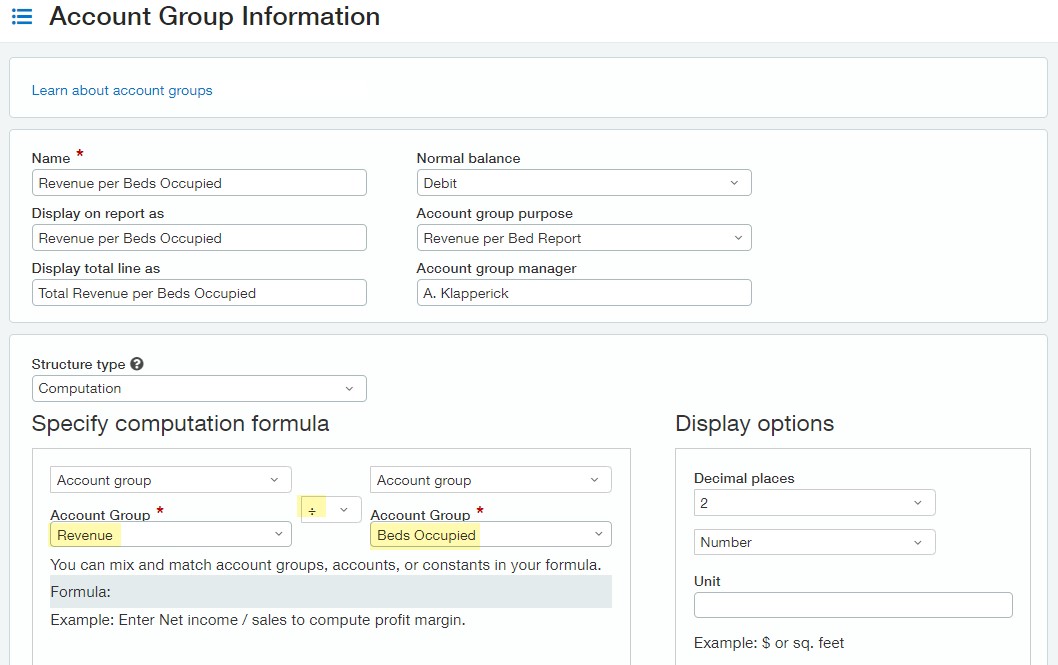
Part 5: Add account groups to your financial report
In this step we are assuming you already have the foundation of the report designed and simply need to incorporate the statistical account group and computation account group as their own separate rows.
- Locate the report to update; keep in mind you can duplicate existing reports in order to create new reports.
- Navigate to Reports > Financial Reports and click Edit next to the report you want to update.
- Click on your Rows Tab > Select account groups:
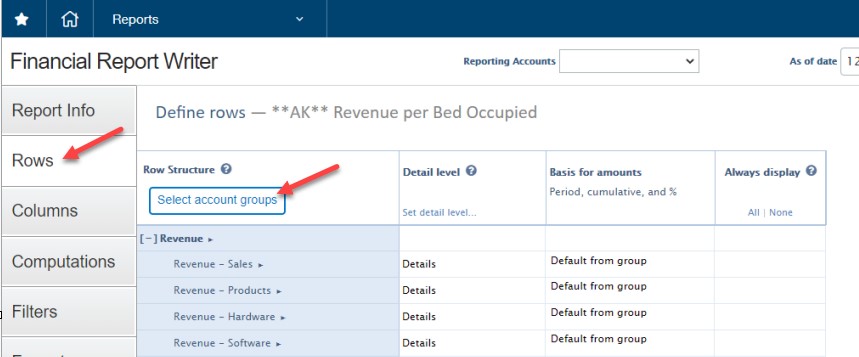
From the dropdown picklist select the Account Groups created in the prior steps. You can use the Account group purpose to filter the list of account groups that are available to select from.
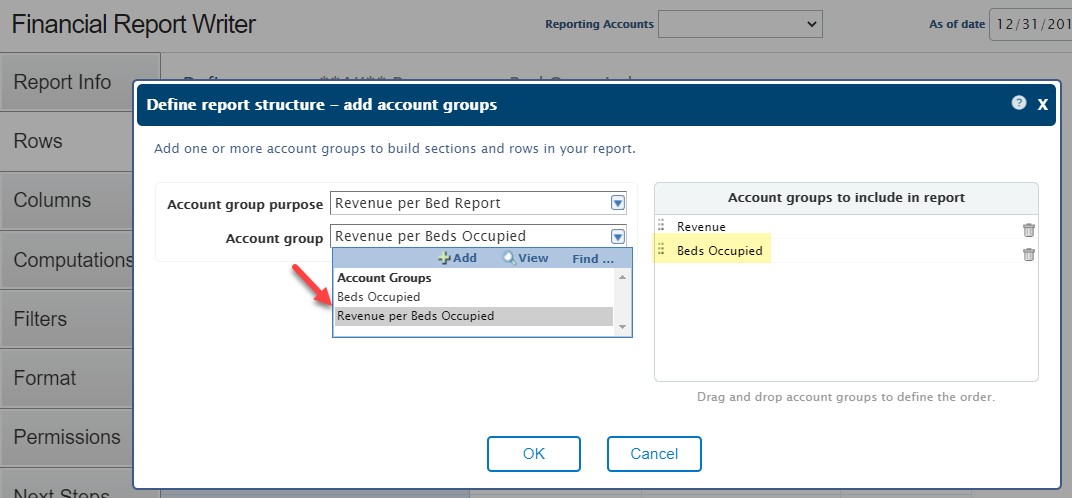
Click “Ok” once selected and you should see the two new rows included:
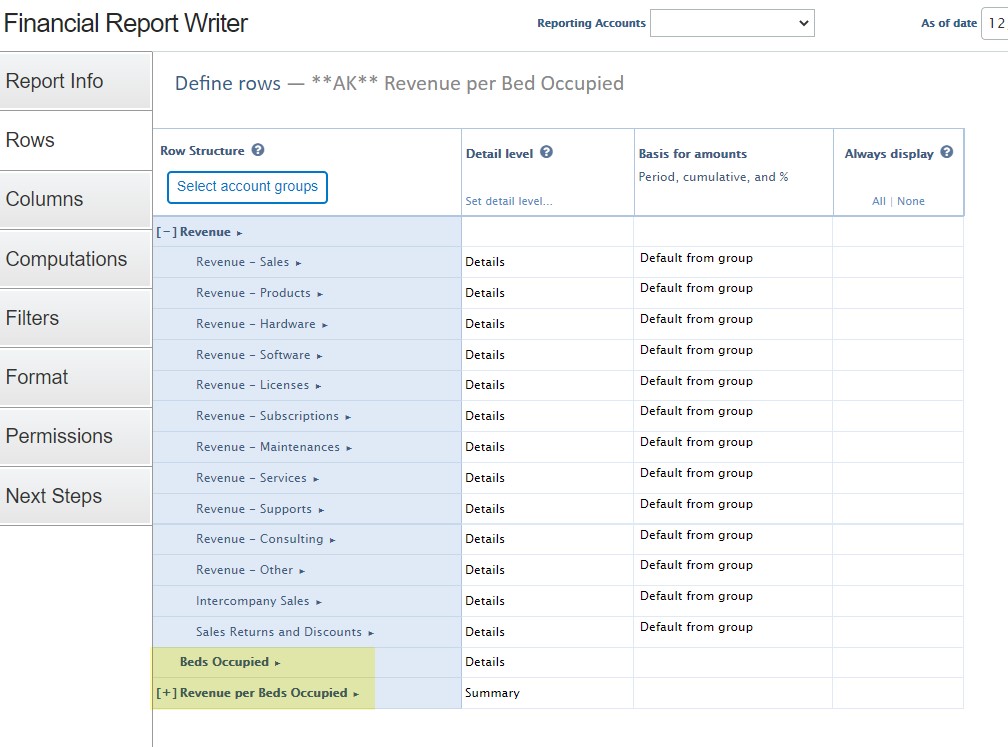
Note: you may have to collapse the computation account group if it’s expanded in a detailed view.
Next, run the report and see how it looks!
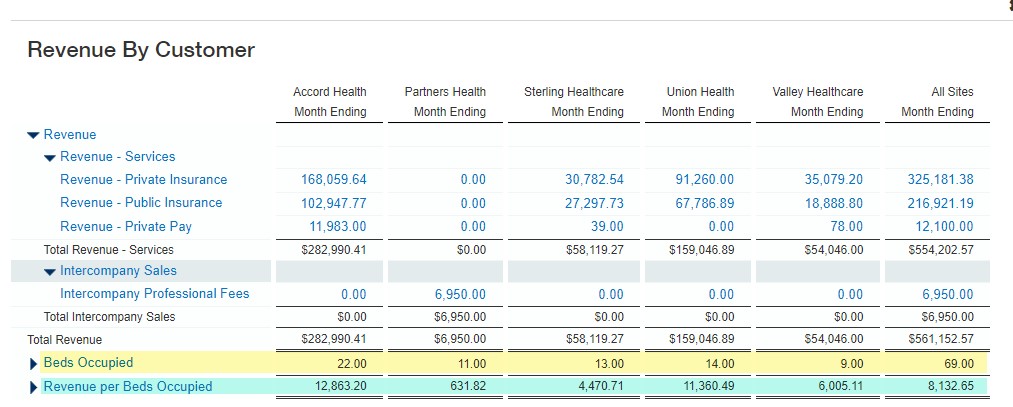
Now that you’re tracking your statistical data in reports try creating performance cards and/or charts which incorporate your statistical account groups for different presentations of your data.
What’s Next?
Join us for our Webinar on August 31st at 10am (PT)/1pm (ET) to learn more about reporting tips and tricks incorporating statistical accounts and computations for better insight into your organization’s performance. We will walk through:
- Setting up account groups
- Create computations in reports
- Use statistical data to drive home the ins and outs of how your organization is performing
Reading this post after the webinar? Reach out to your CLA Sage Intacct team for more information.
The post Sage Intacct Statistical Accounts in Financial Reports appeared first on Sage Blog.
Contact us
Want to learn more? Complete the form below and we'll be in touch. If you are unable to see the form below, please complete your submission here.
