
Sage Intacct now has multiple options to import bank transactions from your bank to Sage Intacct’s bank reconciliation: With each of these options, as bank transa...
Sage Intacct now has multiple options to import bank transactions from your bank to Sage Intacct’s bank reconciliation:
- Indirect Connection – connection via Plaid
- Direct Connection – connection via AccessPay
- Custom SIG integration
- Out Now (R2 2024 on May 10th): New Bank Import Process supporting file formats of CSV, QIF, XLS, XLSX, and OFX
With each of these options, as bank transactions occur, they are directly fed into Sage Intacct’s Bank Transaction record list view.

Once bank transactions are created, they can trigger several automations:
- Automatically match against existing Intacct transactions via Matching Rules
- Create a journal entry via Creation Rules
- Bulk Create Customer Payments against AR Invoices
Today, we’ll walk through the most basic of these three automations: matching rules.
(Note: the current import process does not create bank transactions, only the new Bank Transaction Assistant for File Imports released May 10th, 2024 creates bank transactions).
Step 1: Permissions
- Navigate to Company menu and select the Admin tab, click on Roles or Users depending on your company’s permission setup
- Location Cash Management and click on Permissions
- Confirm the following permissions are selected:
- Bank Transactions: List, View, Edit, Ignore, Manual Match
- Bank Transaction Rules: List, View, Add, Edit, Delete
- Bank Transaction Rule Sets: List, View, Add, Edit, Delete
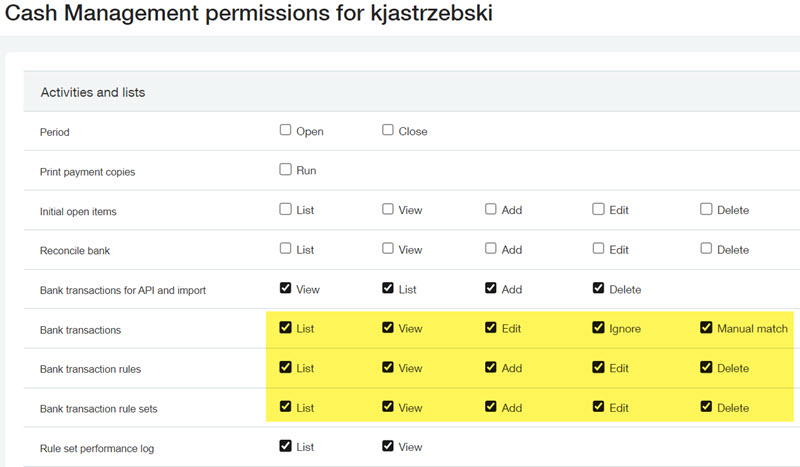
- Save the Cash Management permissions
Step 2: Create Matching Rule
- Navigate to Cash Management > Setup Tab >+ Matching and creation rules

- Populate the following fields in the Matching Rule:
- Type: Match rule
- ID: enter a unique ID, for example MATCH-01
- Name: enter a name, for example Match based on doc number and amount
- Filter Transactions by: specify the data source, field, operator, and value. At the very least, to ensure auto-matching begins only after the rule effective date (so as not to retroactively match), filter by posting date greater than when you would like the matching rule to start auto-matching.
- Group Transactions By: optionally choose to group either Intacct or Bank transactions by Document Number or Posting Date. For example, multiple Intacct transactions that match to one bank transaction.
- Define Matching Conditions: select how Intacct should match transactions. Amount is a required field, but you can add additional fields such as Document Number.
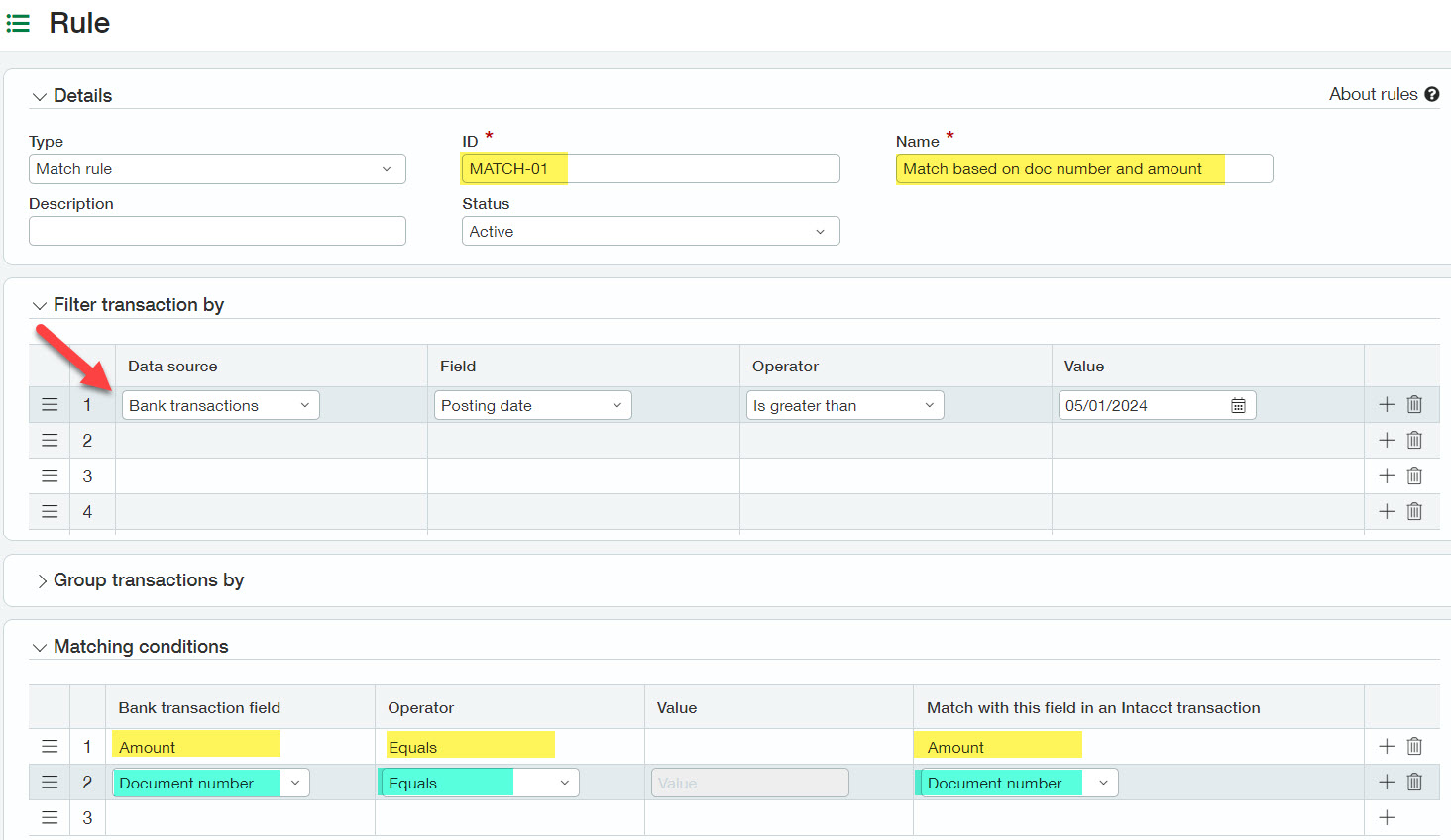
Step 3: Add to Rule Set
Rule sets are containers for all matching and creation rules that apply to a bank account. Each bank account can have only one rule set applied.
- Navigate to Cash Management > Reconciliation Rules > Rule Set > either Add new rule set or Edit existing rule
- In this example I’m going to add a New Rule Set, the following will be entered
- ID/Name: unique Rule set ID and Name to distinguish from others
- Account Type: Bank as I will be applying this rule set to my bank account
- Select Rule: click to select the rule previously created
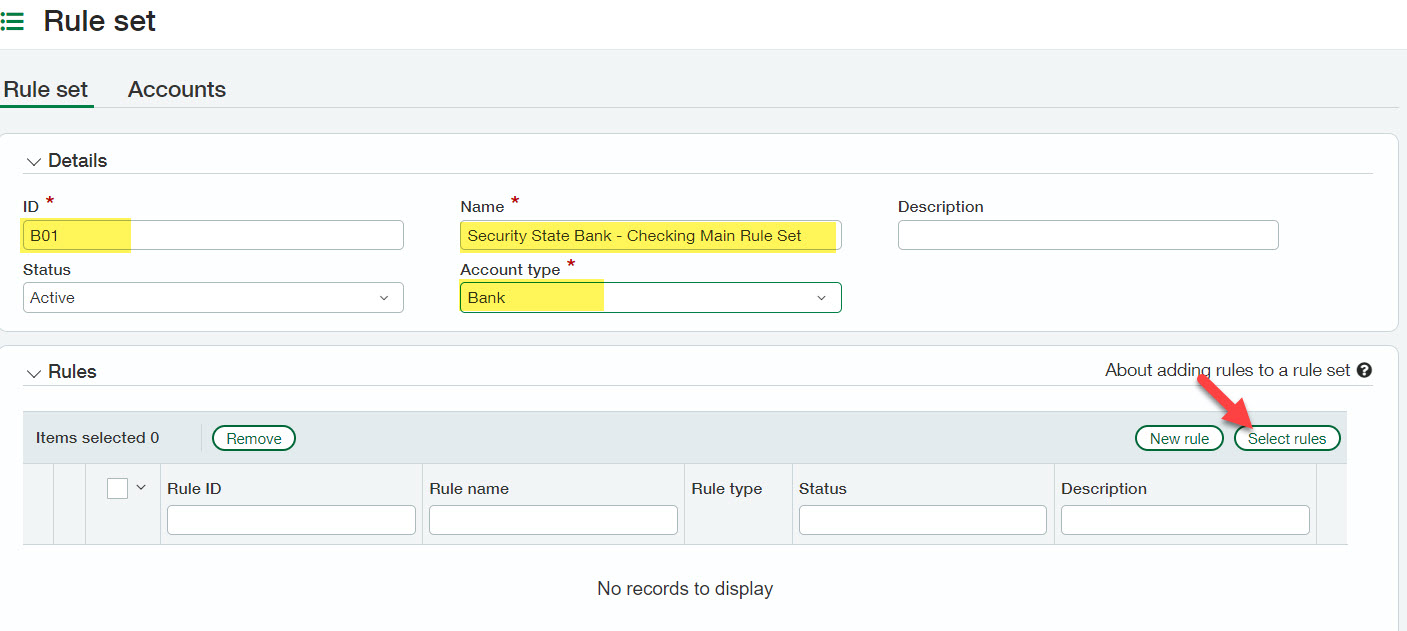
- In the pop-up window, select the rule(s) that you want to be included in the Rule Set. Order is important. Make sure to set more complex/specific rules and matching rules first before more generic or creation rules.
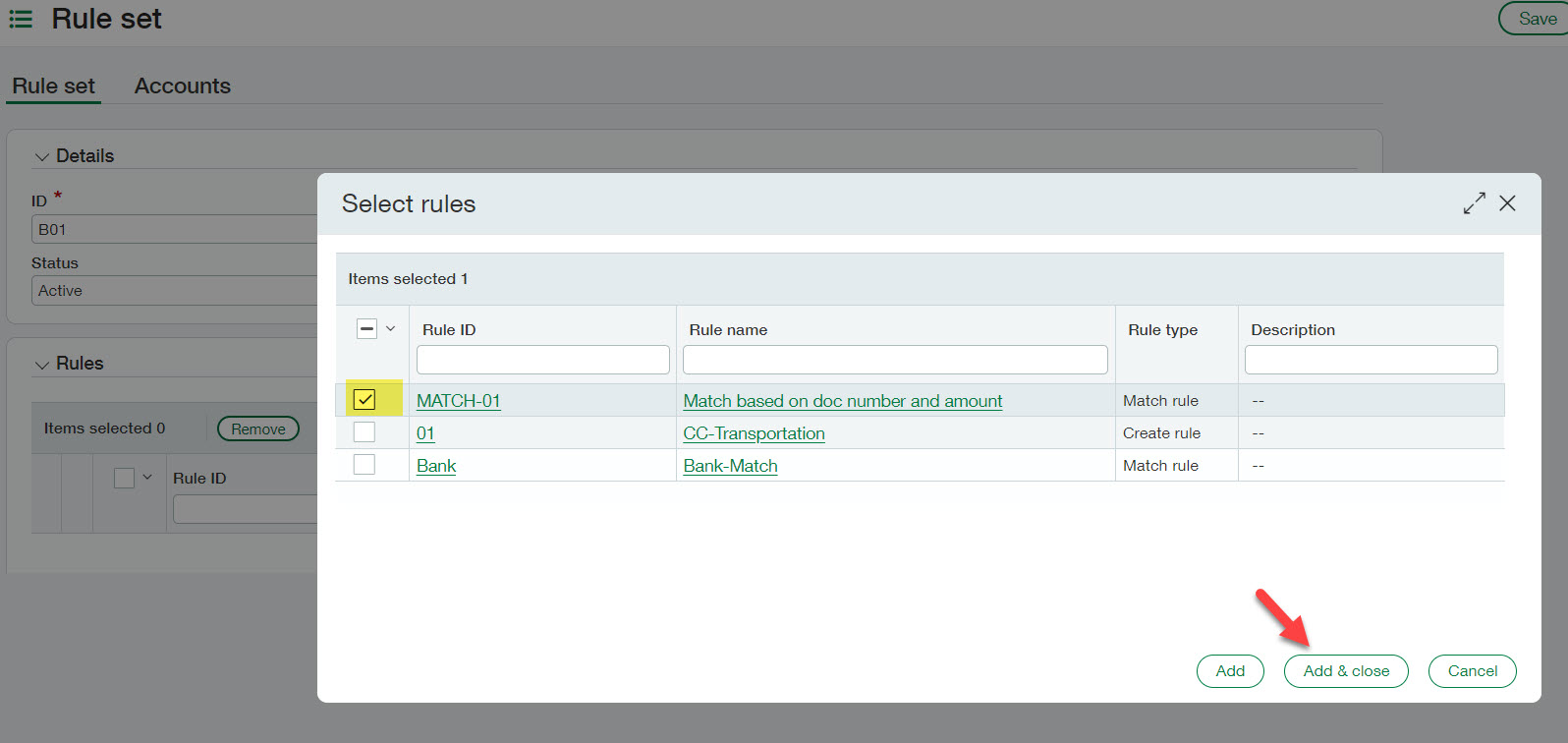
- Assign the Rule Set to bank account(s)
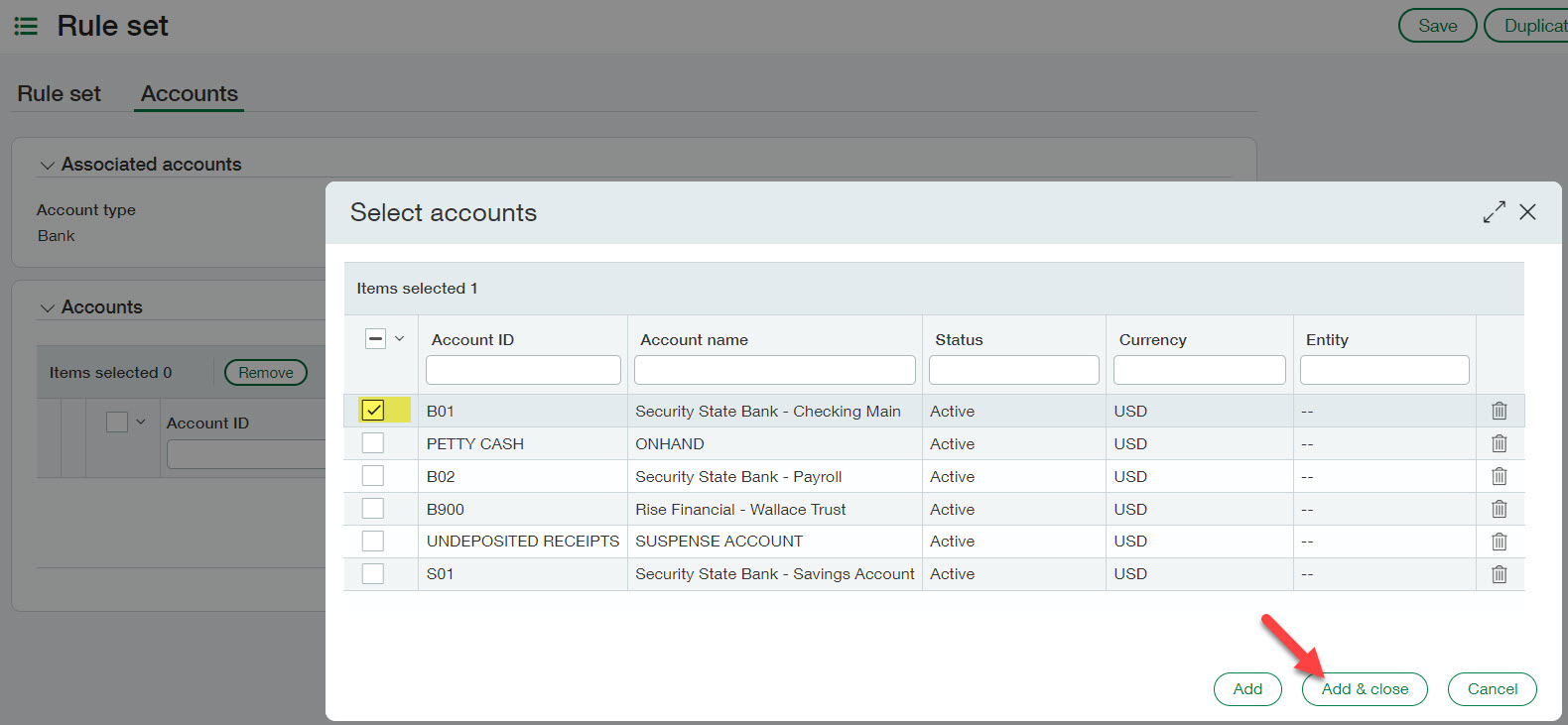
- Save the Rule Set
Bonus Step 4: Rule Set Performance Log
Once your matching rules are setup and applied to a rule set and bank account, you will notice within your bank reconciliation, transactions being auto-matched the next time your bank feed or import is performed.
You might think, now that I no longer have to match transactions manually, what will I do with all my free time? Or maybe, you want to marvel at how well your new rules are performing. With the Performance Log, you can view how many transactions were matched with your rule and even drill down to see which transactions have been matched.

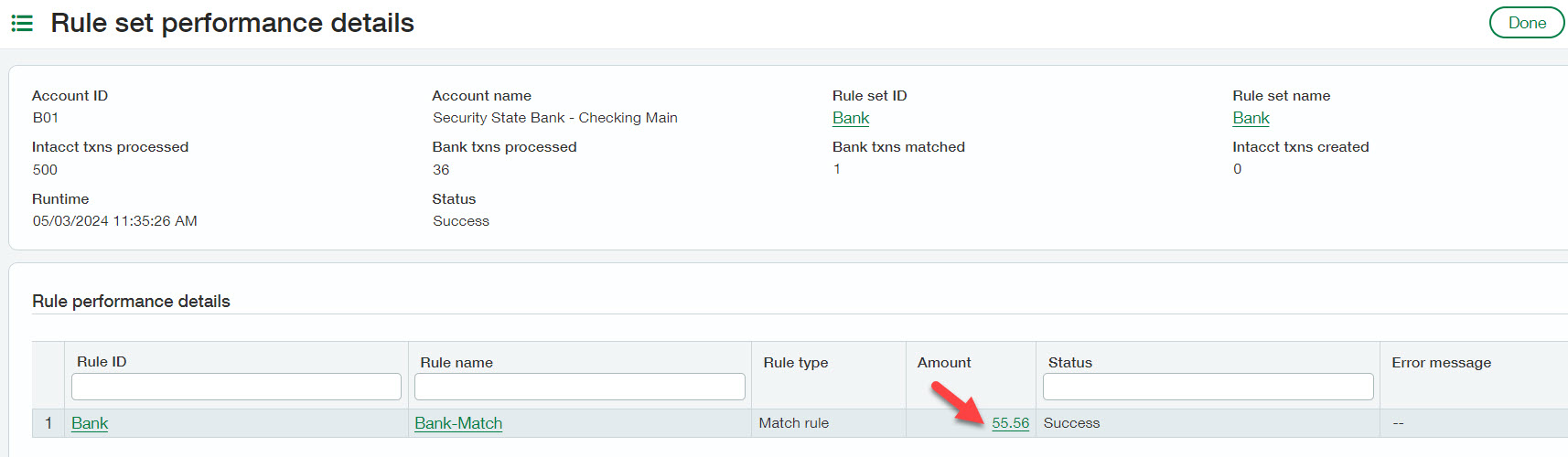
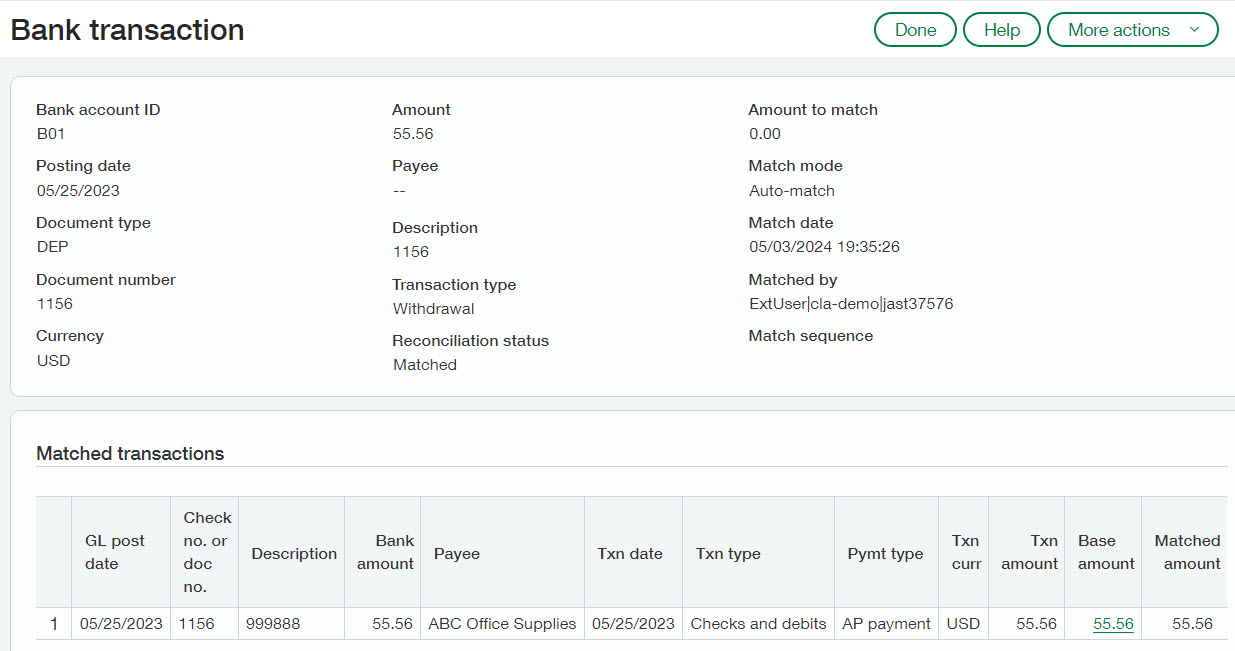
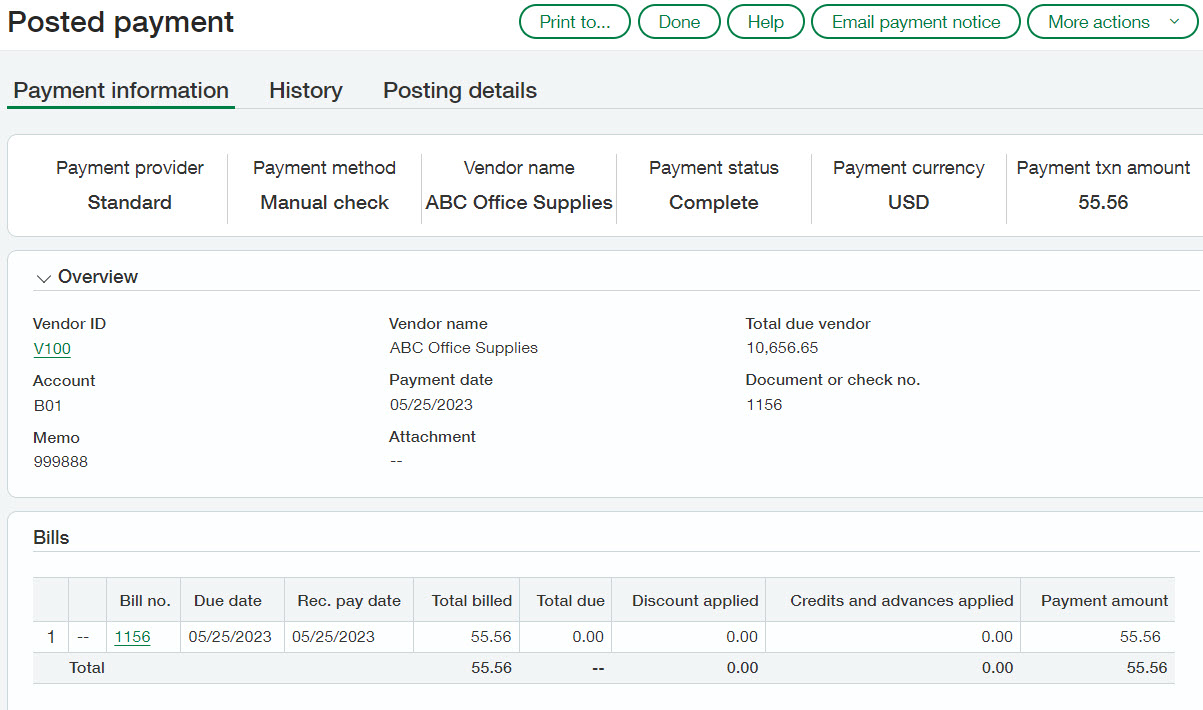
What’s Next?
In 2023, we also covered how to create bank creation rules to automate those journal entries that might need to be created from bank transactions (interest, fees, etc). Read that blog here.
Now that you’re bank reconciliations are being automated and you’re really not sure what to do with your extra time, spend an hour with us at our next complimentary webinar on Dynamic Allocations (month-end allocations) on May 28th at 12pm CT. We’ll walk you through another way to save time and automate your month end processes even further.
The post Sage Intacct Bank Feeds: Matching Rules appeared first on Sage Blog.
Contact us
Want to learn more? Complete the form below and we'll be in touch. If you are unable to see the form below, please complete your submission here.
