
Financial Reports are only as relevant as their timeliness. The longer a report takes to build, the less relevant the information in it becomes. The purpose of build...
Financial Reports are only as relevant as their timeliness. The longer a report takes to build, the less relevant the information in it becomes.
The purpose of building financial reports is to gain insight into your company allowing you to make decisions in a timely manner – keeping you ahead of the game and not trying to catch up from behind. The problem is that sometimes reports become complex creatures and start to take on a life form of their own, thus taking a long time to create. It’s very likely that one day you were on a report-building roll and created a report masterpiece for someone. Next thing you know, they are asking for this report every month (and likely they want you to add more to it). That’s time consuming and probably not possible every month.
Intacct not only gives you the power to create effective reports that guide business decisions, but most importantly makes creating reports in a timely manner easy. How does Intacct make report creation easy? This post will cover a key variable to successful financial reporting: timeliness. Intacct has built in to the system key features that make report creation in a timely, efficient manner attainable so let’s get started with three of them: expanding report columns, creating report groups, and scheduling reports.
Expanding Report Columns:
When creating a Financial Report, on the Columns tab you have the option to “Expand By” dimensions, time periods, or dimension structures. What does “Expand By” mean? Sometimes a screenshot is a more effective way to describe a feature, so let’s take a look.
Report that is not “Expanded By” Columns:
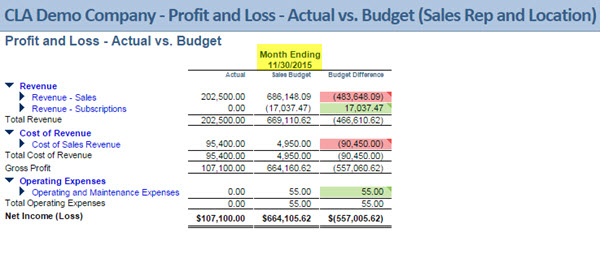
Report that is “Expanded By” Columns:
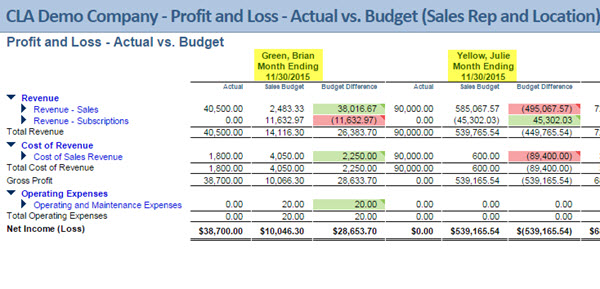
The first report shows the P&L – Actual vs. Budget for all employees for the month of November in one column. The second report is expanded by sales employees so you can easily see which sales representatives met their sales budgeted goals. Best of all: the second report only took a few seconds longer than the first report to create.
The main difference lies in each column's expand by section where you'll see each column is expanded by Employees. Intacct then knows to create a new column for each employee. Through the use of dimension structures, you could also expand only by a certain subset of employees (for example the sales department only).
(Helpful Tip: Wondering how I got Intacct to highlight certain amounts red and others green based on varying conditions? Check out the Visual Indicators post!)
How do you expand columns?
Go to: Reports > Edit > Columns Tab > Click on the Actual Column > Expand by: Employees
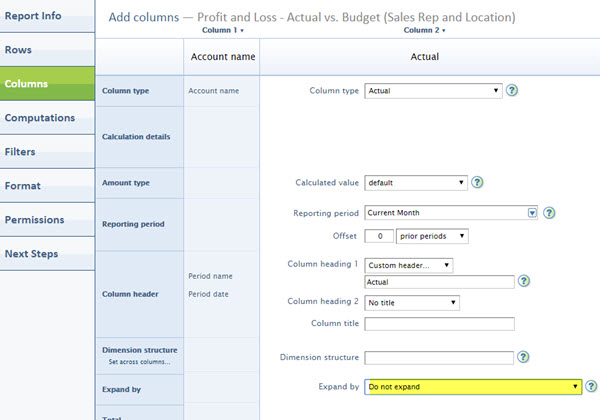

(Helpful Tip: Make sure to also expand the Budget and Budget Difference columns by Employees.)
What can you expand columns by?
You can expand columns by:
- Any of your dimensions (Employees, Items, Vendors, Customers, Departments, Locations/Entities, Classes)
- Time periods (including budget time periods)
- Dimension structures (which is a filtered subset of members of a select dimension)
Report Groups:
Now, let's set up our report group. (Because why not go above and beyond since we’re already making life easier). A report group will group various reports together so you can run them with one click, resulting in one Excel spreadsheet with multiple sheets (one for each report). (Note: We're not limited to Excel format only here. You can also have a report group generate in PDF, CSV, or HTML).
How do you create report groups?
Go to: Company > Report Groups > Add

Give your report group a name and add members to it.
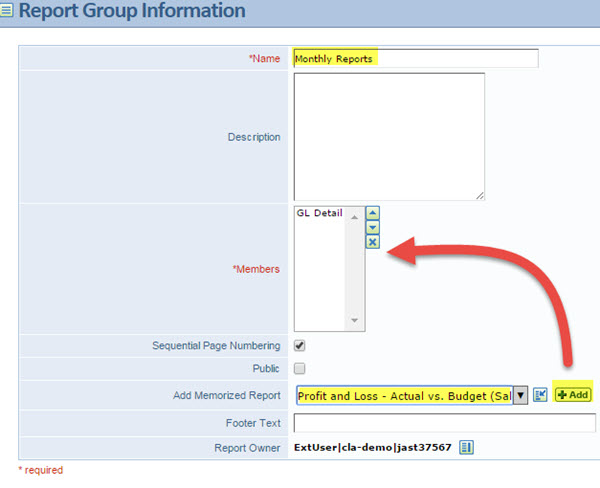
(Helpful Tip: If you are in the financial report writer building your report and would like to add it to an existing report group, simply go to the "Next Steps" tab and click the link to "Include this report in a report group").
Scheduling Report Groups:
Once all reports are added to the group you can either Run or Schedule the report to run and even email automatically (how efficient is that?!).
(Helpful Tip: Scheduling a report group is a really great way to have Intacct automatically send out all those reports you usually send monthly to someone. Whether it's a group of financial reports you always send to the CFO, or a group of custom reports you send to sales or operations. Anything being sent on a monthly basis is an ideal candidate to be scheduled).
How do you schedule a report group (or report)?
To schedule a report group, go to: Reports > All Reports > Report Groups > Edit Schedule
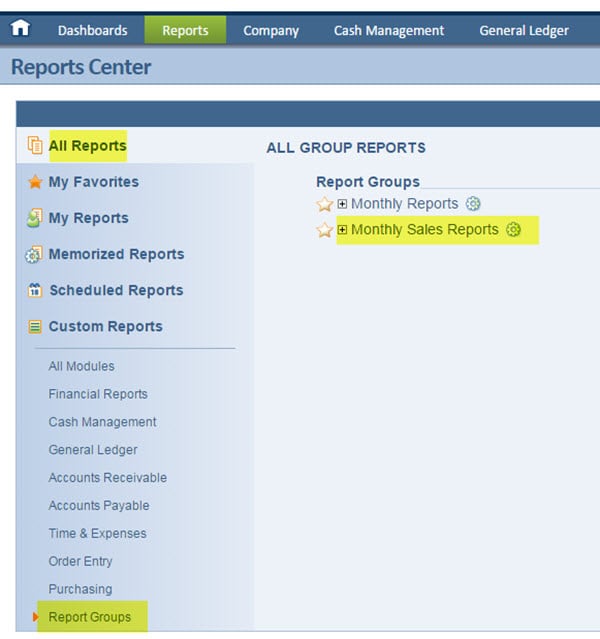
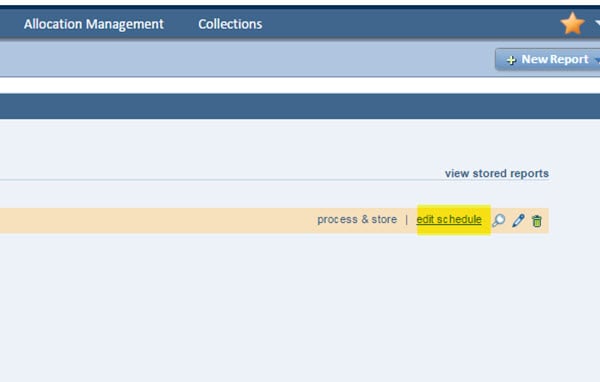
To schedule a report, go to: Reports > hover over the report you would like to schedule > Click the Schedule link
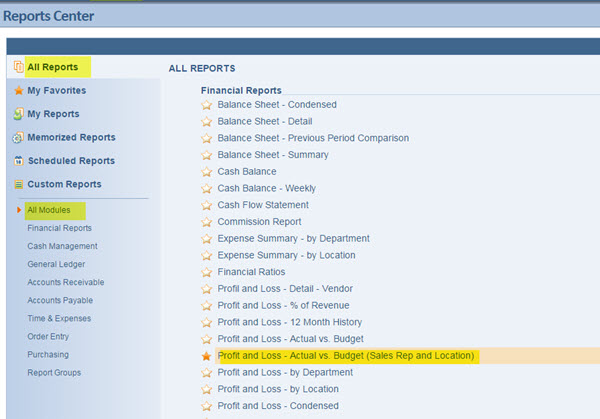
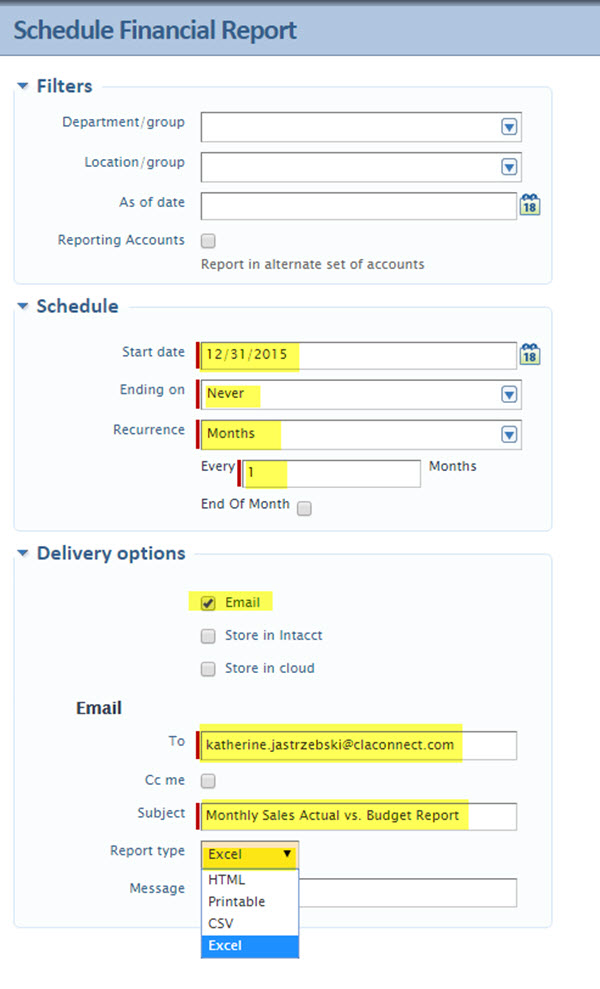
Finally, what if you want to end a scheduled report? Go to: Reports > Scheduled Reports > All Modules > Hover over the scheduled report you'd like to modify > Click the "Edit Schedule" link (or the pencil icon to simply edit the report or report group)
Now that you have reduced report building time, making it easy to keep a pulse on your company’s financial health and make business decisions ahead of time (and even managed to have Intacct automatically send your reports for you) all that’s left to do is decide what to do with all your free time!
Contact us
Want to learn more? Complete the form below and we'll be in touch. If you are unable to see the form below, please complete your submission here.
