
Structuring a chart of accounts is a delicate balancing act. Success is found at the intersection of satisfying varying financial and regulatory reporting audienc...
Structuring a chart of accounts is a delicate balancing act. Success is found at the intersection of satisfying varying financial and regulatory reporting audience requirements, while at the same time keeping the number of accounts as efficient as possible. When achieved, the result is an elegant chart of accounts. While planning for an elegant chart of accounts is one thing, as much as we would like to be able to account for every possible future circumstance, maintaining an elegant chart of accounts is an ongoing battle. Today we’ll examine how the new ability to update account numbers in Sage Intacct released in R4 2023 can be employed strategically to maintain your elegant chart of accounts long after implementation.
Rule of Ranges
When designing a chart of accounts in Intacct, one of the key rules to consider is building in ranges for effective report maintenance. For example, when setting up travel expenses, you may have these accounts:
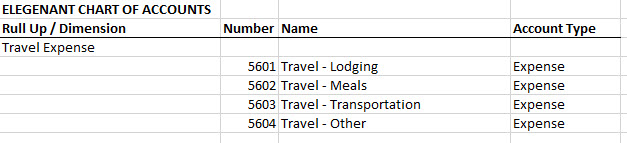
This allows for leveraging a dynamic account group in Sage Intacct:
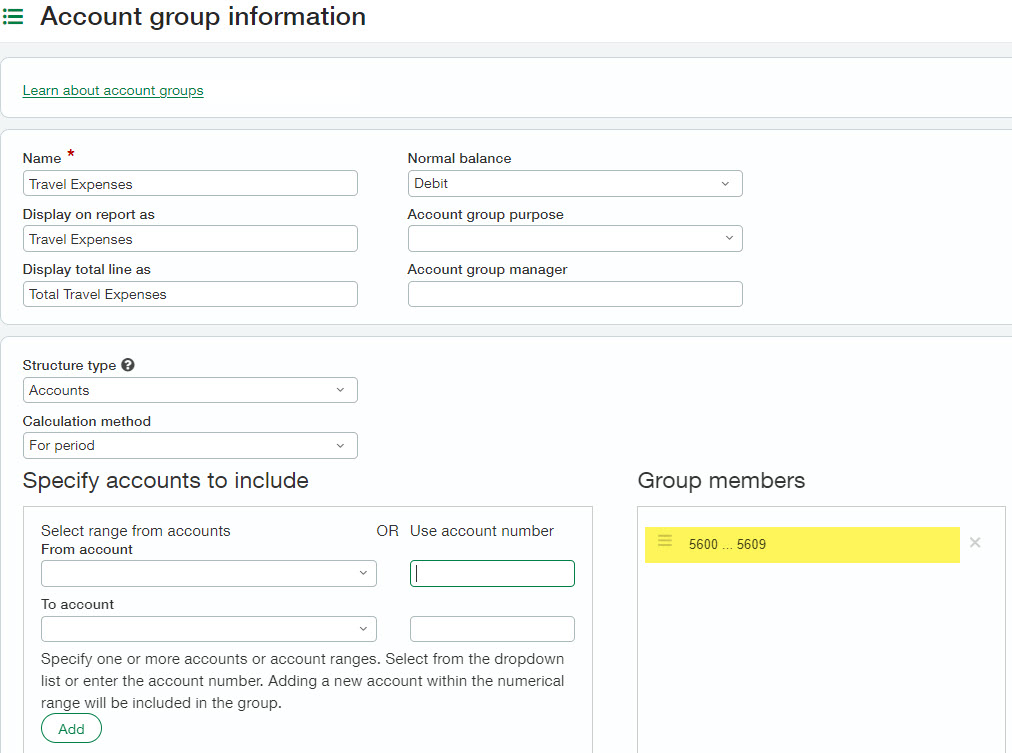
When setting up the travel expense account group, I identify a range of account numbers from 5600 – 5609. Because this is a dynamic group, even though account 5605 may not yet exist in my structure, if I choose to add it later, it will automatically be added to the travel expense group and automatically display properly on any reports that make use of that account group.
Rule of Ranges Ongoing Maintenance
While running your Income Statement you find that an account was created for travel conference fees as account number 6505. This causes it to be grouped with Utilities, instead of 5605 which falls within Travel Expense. 5605 is an account number not currently in use, however, there have been a few expenses now coded to 6505. Instead of updating your Travel Expenses account group to include: 5600 – 5609 and 6505, then updating Utilities to explicitly exclude this account, we can leverage the new update financial account number feature to update the out of place account number to 5605.
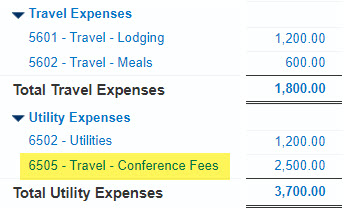
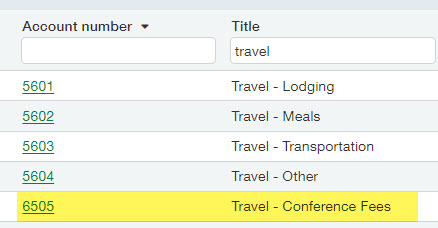
Step 1: Enable Feature
It is recommended to only enable this feature when you are ready to make the GL Account change, then to immediately disable.
- Go to General Ledger > Setup > Configuration
- Select Allow changes to account numbers, including length
- Save
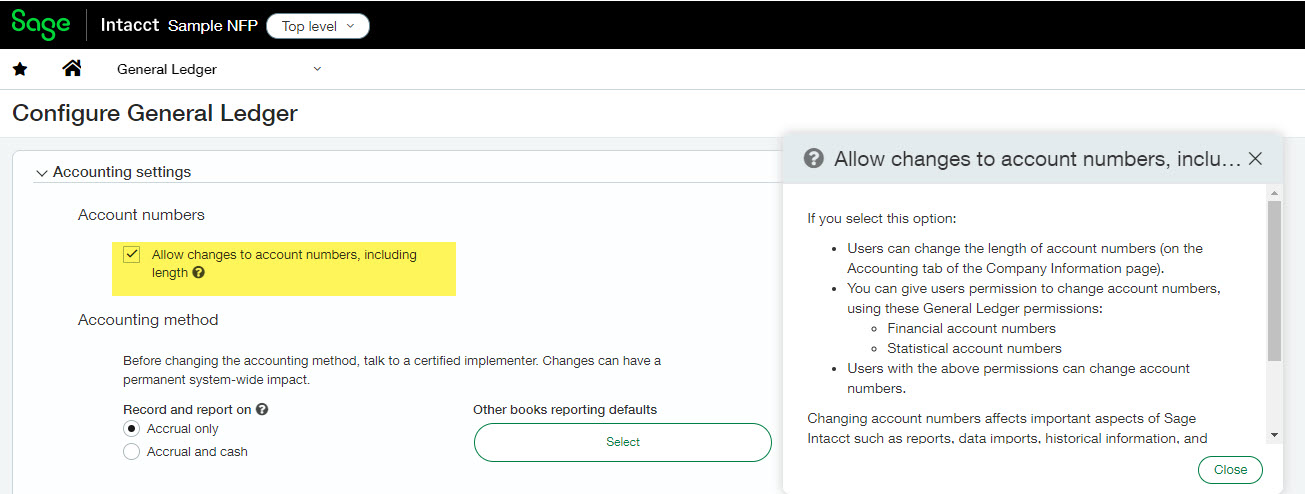
Step 2: Enable Permissions
If using role-based permissions, it is recommended to keep this as a separate role, assigned to users when an update is needed, rather than updating existing roles.
- Go to Company > Admin Tab > Roles or Users (depending on how you manage permissions)
- Navigate to Subscriptions for the role or user
- Select Permissions for General Ledger
- Enable the ability to Edit a GL Account and in the Account Numbers section at the bottom of the General Ledger permissions page, give permission to edit financial account numbers (optionally also enable the ability to update statistical account numbers). Note: the user will need to be able to edit the GL Account in order to update the account number.
- Save
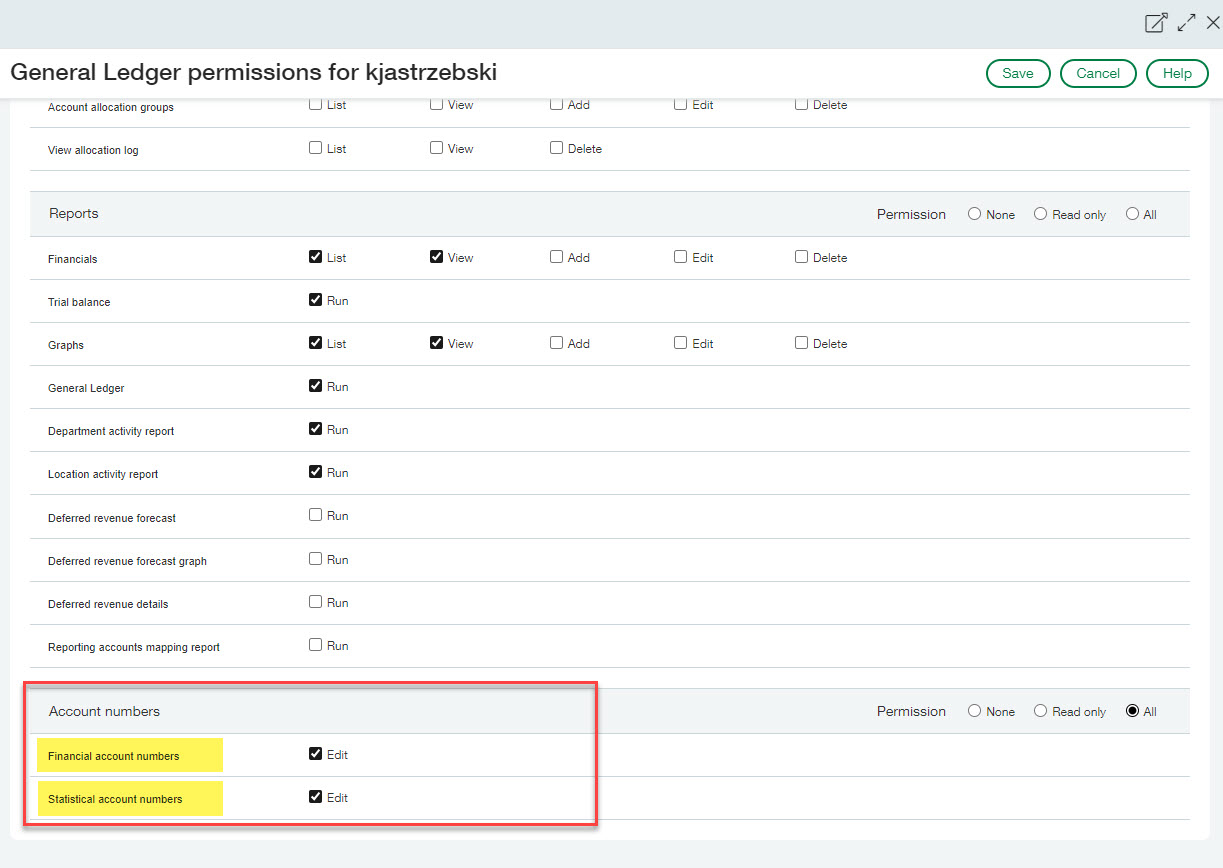
Step 3: Update the Account Number
- Go to General Ledger > All > General Ledger accounts
- Select Edit on account number 6505
- Select Edit primary and subaccount numbers to open the page where you can change the account number
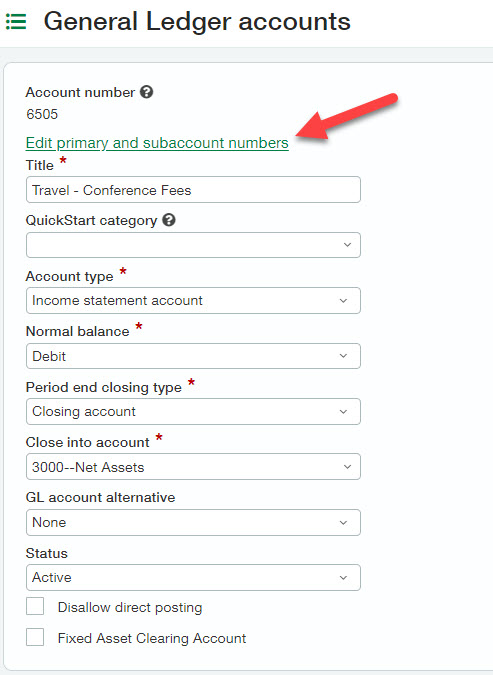
- Change the account number to 5605
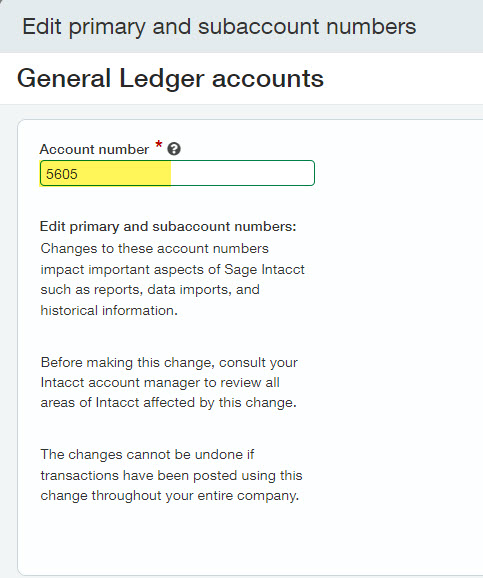
- Save
Now that we’ve updated the account number, and our travel account group already includes accounts 5600 – 5609 we can rerun our income statement to view that the account and all of it’s activity has been updated.
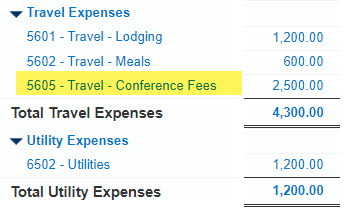
Step 4: Disable the Feature
After the account has been updated, it is important to immediately disable the feature and remove permissions.
- Go to General Ledger > Setup > Configuration
- Uncheck Allow changes to account numbers, including length
- Save
Step 5: Important Considerations & Other Changes
With this change now enabled, any transactions coded to account 6505 are automatically updated to 5605. A few areas of note that I was curious about:
- AP Bills in any state, pending approval, posted, draft, paid are all automatically updated to the new account number.
- Recurring AP Bills template is automatically updated with the new account number.
- Purchasing Transaction Definitions are automatically updated as well. If previously the item GL group for Travel – Conferences was mapped to debit 6505, it will automatically be updated to debit account 5605.
- Dimension Relationships between Item and GL Account, for example, are automatically updated as well. If previously my item for Travel – Conferences had a relationship with 6505, once the account number is changed, it will automatically update to the new account 5605.
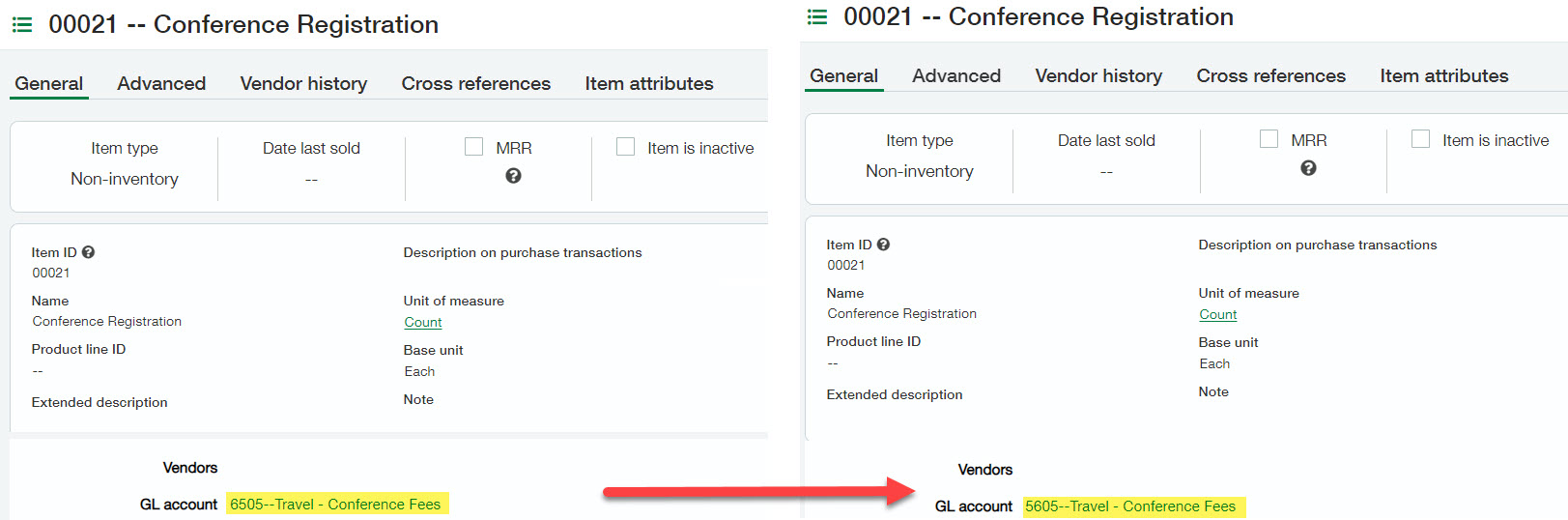
Before updating the account number, it’s important to consider where this account is used and what other updates might need to be made throughout Intacct.
- Account Groups: Account groups are not automatically updated when an account is changed. In the above use case, updating the account from 6505 to 5605 allowed it to automatically fall into the corresponding range 5600-5609 for Travel Expenses. However, had my group previously been 5600-5604, I would have needed to update the account group to account for the new account.
- Sage Intacct Allocations: As Sage Intacct Allocations rely heavily on account groups for both the basis and source pools, when account groups are updated, you’ll also want to update any allocation definitions. Note that if the account is in the target JE, there is no need to update that account number.
- Smart Rules: If I have a smart rule that requires a specific department for example be coded when a travel account in the range of 5600-5604 is used, I would need to update this smart rule to now account for the new account 5605.
- Smart Events and Triggers: If triggers or smart events either reference the old account or need to fire for the new account, these will need to be updated.
What’s Next
Before making account number changes, it is important to consider all implications throughout the system, so please reach out to your CLA Sage Intacct team so that we can help! If your use case involves a larger scale change and redesign of your chart of accounts, we are happy to discuss how we may be able to help as well!
Lastly, if this release feature peaked your interest and you’re curious what else might be new in Sage Intacct, please join our complimentary webinar on March 26th at noon Central to learn about other features available with R4 2023 and R1 2024.
The post Elegant Chart of Account Design Maintenance appeared first on Sage Blog.
Want to learn more? Complete the form below and we'll be in touch. If you are unable to see the form below, please complete your submission here.Contact us
